6 Ways to Fix Grindr Not Working [2024 Guide]
Grindr is a widely-used social networking app designed for the LGBTQ+ community, providing a platform to connect, chat, and meet new people. With its user-friendly interface and unique features, it has become an essential tool for many individuals seeking meaningful connections. In this article, we present a comprehensive troubleshooting guide to address the issue of Grindr not working, offering valuable insights to help you overcome any obstacles and enjoy a seamless experience on the popular social networking app.
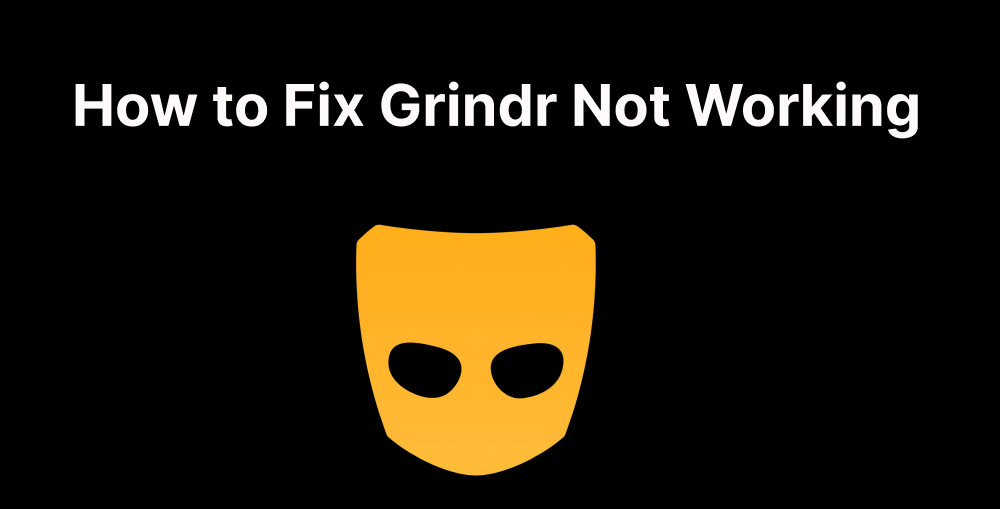
In this article:
- Why Is My Grindr Not Working?
- How to Fix Grindr Not Working?
- 1. Grindr doesn't refresh
- 2. Grindr is unresponsive
- 3. Grindr fails to load configuration files
- 4. Grindr messages cannot be sent
- 5. Grindr Unable to Log in
- 6. Grindr Location Wrong
- How to Make More Friends on Grindr? [1-Click Solution]
- FAQs About Grindr Not Working
Why Is My Grindr Not Working?
There can be multiple reasons why Grindr may have problems on your device. Here are some common factors that may affect its performance:
- Server outages and maintenance: Grindr's servers may undergo scheduled maintenance or experience an unexpected outage, resulting in temporary unavailability of application services.
- Network connectivity issues: Weak Wi-Fi signals or low mobile data coverage can cause difficulty accessing the application or delays in loading configuration files.
- Outdated application version: Using outdated versions of the Grindr app can lead to compatibility issues and malfunctions.
- App and device compatibility: Some device configurations may not be fully compatible with Grindr, leading to various glitches and issues while using the app.
- Account Related Issues: There may be issues with your Grindr account that need to be resolved, such as being flagged or blocked for violating community guidelines.
- Device Software Problems: Issues with the device's operating system or conflicts with other installed apps can adversely affect Grindr's performance.
How to Fix Grindr Not Working?
Case 1: Grindr doesn't refresh
If Grindr is not refreshing and you're experiencing issues with the app's content not updating, we won't be able to get the latest messages and notifications.
Please follow our guidelines below to solve the problem:- Open your phone and go to Settings>Apps. Scroll down to find Grindr and then tap on it.
- Click on the Force Stop button.
- Also in the Storage section, tap on Clear Cache.
- Restart the Grindr application, and it should be able to refresh.
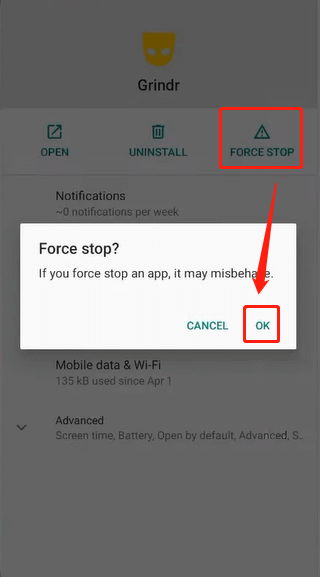
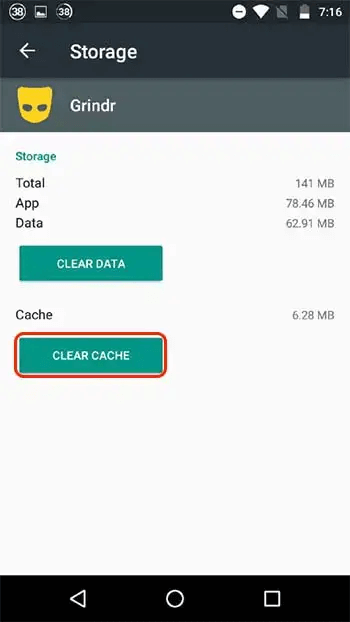
Case 2: Grindr is unresponsive
The key to resolving this issue is to ensure that you have the latest version of Grindr installed on your device; frequently updating the application will resolve bugs and enhance compatibility.
To resolve issues with Grindr lagging or being unresponsive, consider the following steps:
- Check for updates: Navigate to your device's app store, such as the Apple App Store or Google Play Store, and search for "Grindr." Look for available updates for the app. If an update is available, download and install it.
- Automatic Updates: To avoid encountering outdated versions of Grindr in the future, enable automatic updates for the app. This will ensure that you always have the latest improvements and bug fixes without having to manually check for updates.
- Clearing the cache: If updating the application does not solve the problem, you may consider clearing the Grindr application's cache. This step is sometimes helpful in resolving performance-related issues.
Case 3: Grindr fails to load configuration files
Generally encountering this situation, you can judge that there is a problem with the network connection, in the process of using the app, you will often encounter images or information loading failure and frequent disconnection.
Please refer to our solution:
- The first step is to open an app that also requires the use of the internet, if it doesn't work either then try the following.
- Go to Settings>Connections and check if you're connected to a Wi-Fi network or cellular data properly.
- If Grindr is the only application that is not working properly, then try to force stop the application in the first way.
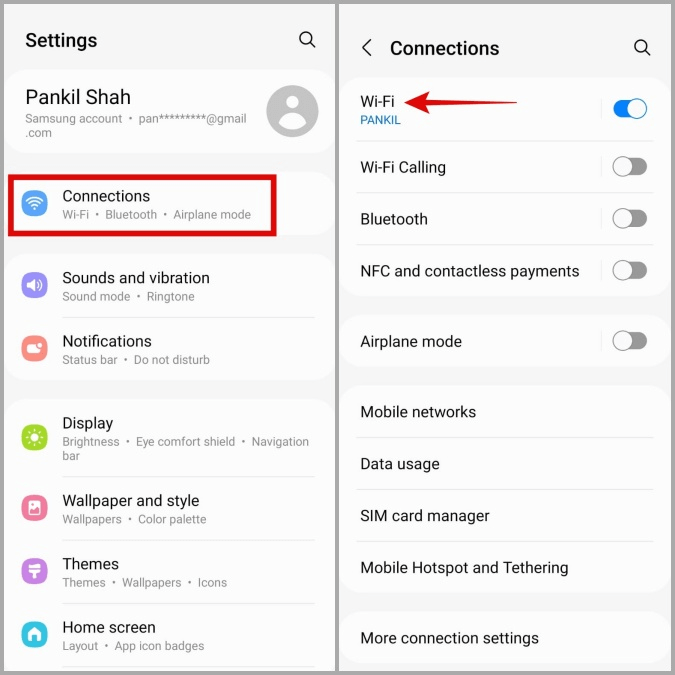
Ensure the airplane mode is not turned on.
Case 4: Grindr messages cannot be sent
If you're experiencing issues with Grindr messages not being sent, it can be frustrating, especially when trying to connect with others. Here are some troubleshooting steps to help resolve the issue:
- First, make sure your app's internet connection is working
- If this doesn't work, then go to Settings>Apps, scroll down to find Grindr and then tap on it to view the app's settings.
- Ensure that Grindr permissions are enabled on your phone.
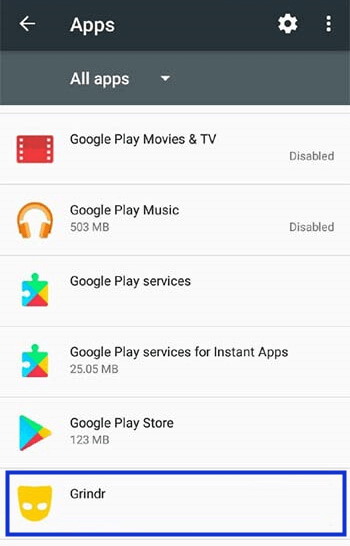
Case 5: Grindr Unable to Log in
When you have problems logging into Grindr, there are several steps you can take to troubleshoot and resolve the issue. If you are unable to log into Grindr, here is a comprehensive guide to help you:
- Check the Internet connection: Ensure that you have a stable Internet connection via Wi-Fi or mobile data. An unstable or intermittent connection may prevent the login process.
- Restart the application: Completely close the Grindr application and then reopen it. A simple restart can sometimes resolve temporary issues and allow you to log in.
- Update the application: Ensure that you have the latest version of Grindr installed on your device; outdated versions of the application may cause login problems.
- Check if the account is suspended: Make sure your Grindr account has not been suspended or disabled. If you violate Grindr's Terms of Service, your account may be blocked and you may not be able to log in.
If the problem persists, contact Grindr's customer support department for further assistance. They can help you troubleshoot specific issues related to your account and login process.
Case 6: Grindr Location Wrong
If Grindr displays the wrong location, it may affect your ability to accurately connect with others. Here are some steps to troubleshoot and resolve incorrect location issues on Grindr:
- Check Location Services: Ensure that location services are enabled on your device. Go to your device settings, find "Location," and make sure it is turned on for Grindr.
- Enable High Accuracy Mode (Android): On Android devices, enable "High Accuracy" mode under the location settings. This option uses GPS, Wi-Fi, and mobile networks to provide the most accurate location.
- Enable Location Services for Grindr (iOS): For iOS devices, go to device settings, find "Privacy," then "Location Services." Make sure that location services are enabled for Grindr.
- Check for GPS Interference: If you are indoors or surrounded by tall buildings, GPS signals might be obstructed, leading to inaccurate location data. Try moving to an open area with a clear view of the sky.
- Reset Network Settings: Consider resetting your device's network settings to ensure that location data is properly communicated.
How to Make More Friends on Grindr? [1-Click Solution]
Grindr has become a popular platform for connecting with like-minded individuals and building meaningful connections. However, sometimes it can be challenging to find new friends in your immediate vicinity. That's where iRocket LocSpoof comes in - a groundbreaking tool that can help you expand your social network on Grindr by connecting with people from various locations. With Locspoof, you can also fake location on snapchat map.

Highlights of LocSpoof :
- Seamlessly teleport your GPS location to any place in the world.
- Take complete control of your location with 360-degree movement.
- Compatible with all location-based apps, including Pokémon GO, Snapchat, and Find My.
- Support changing Location on iOS 18 and Android 15.
- Enjoy a free trial accessible to all users.
100861 users have downloaded
1 For iOS Users
Install and Launch LocSpoof: Once the installation is complete, launch the LocSpoof app on your device.

Connect Your Device: Connect your iOS device to your computer using a USB cable. Make sure that iTunes is installed on your computer.

Choose a Location: After establishing the connection, you can choose a location within the app. Select your desired location, and LocSpoof will simulate your device's GPS coordinates accordingly.
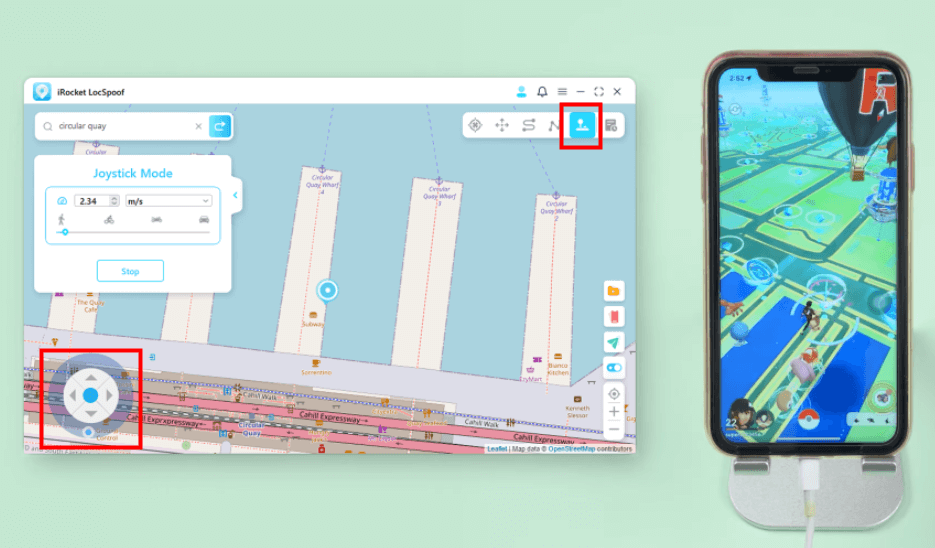
2 For Android Users
Step 1. Download and install iRocket LocSpoof on your Android device.
Step 2. Choose your desired location and modify your GPS coordinates by simply clicking on the map to select a location (e.g., from LA to New York).
Step 3. You have successfully changed your location.
You can check in Google Maps to verify if the location has been modified
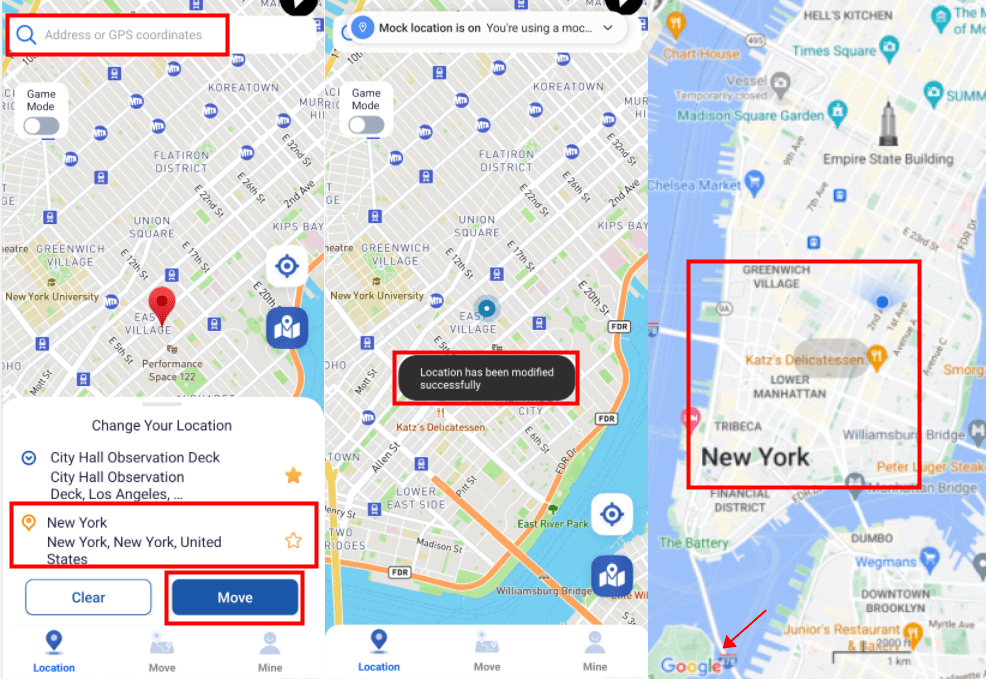
FAQs About Grindr Not Working
1 Why is Grindr not showing any nearby profiles?
If Grindr is not displaying nearby profiles, it may be due to the lack of users in your area, a location accuracy issue, or network problems. Ensure your location settings are enabled for the Grindr app and try switching between different location settings to see if profiles appear.
2 Why is Grindr slow to load?
Slow loading or responsiveness can be attributed to various factors, such as a weak internet connection, high server load, or a device with limited resources. Ensure you have a stable internet connection and try using Grindr at a different time when server loads are likely lower.
3 How do I reinstall Grindr without losing data?
Reinstall the latest version of the Grindr app from the Google Play Store. Log in to Grindr and follow the prompt to restore your chats using the Google Drive Account where you made the backup. Your chats will be restored, and you will receive a confirmation message.
Conclusion
Grindr’s persistent functionality issues, often summed up as "Grindr not working," have left users frustrated and disrupted connections within the LGBTQ+ community. Continued outages and technical glitches have raised concerns about the platform's reliability and prompted users to seek alternative solutions.
One such popular alternative is iRocket LocSpoof , a location spoofing application that allows users to bypass Grindr's restrictions and seamlessly access the platform.
Download iRocket LocSpoof now and continue exploring Grindr and making new friends without interruption!

