5 Ways: How to Pause Location on Find My without Notifying Anyone[iOS 18]
The Find My app is an awesome tool on your iPhone that helps you track lost devices and keep an eye on your loved ones for safety. But have you ever wanted to temporarily "pause" your location sharing without alerting anyone? No matter your reason, we’re here to help solve your problem—no questions asked. This guide will show you 6 unannounced ways on how to pause location on Find My without notifying anyone. These 6 reliable and up-to-date methods are perfect for iOS 18 and beyond!
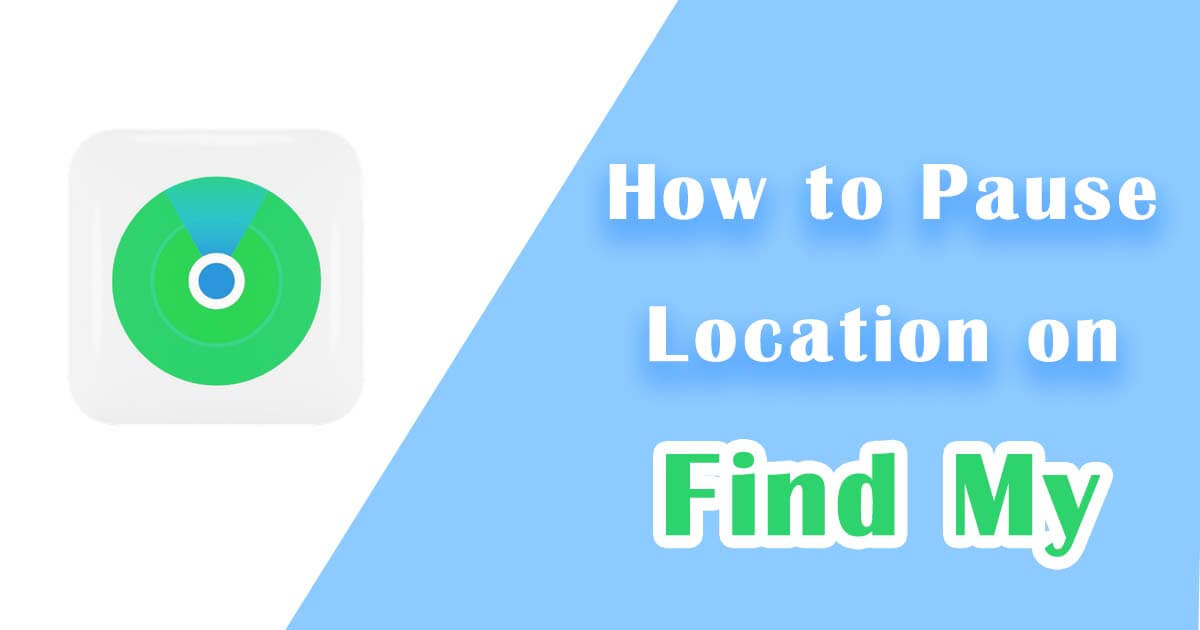
In this article:
1. How to Pause Find My Location on iPhone
Since its launch in 2019, when Find My combined Find My Friends and Find My iPhone, it has continued to evolve with new features. However, some of the tricks that used to allow discreetly stopping location sharing have been phased out with recent updates. Don't worry, we've summed up 5 effective methods that you can try:
1 Insider Tip: How to Freeze Find My Location without Anyone Knowing
While other methods to be discussed later may change your Find My status, this one doesn't alter anything, without raising a hint of suspision. This magical method is uses iRocket LocSpoof—the best location spoofer. It allows you to set a fake location or freeze your location on Find My without needing to turn off other phone features or trigger notifications. Among all the tricks available online, this is the most recommended solution—simple and effective.

Highlights of iRocket LocSpoof
- Pause location on Find My with just one click, effortlessly hiding your real footprint.
- User-friendly interface and mutiple movement modes, including joystick, teleport, two-spot, and multi-spot.
- Compatible with all location-based apps, including Pokémon GO, Monster Hunter Now, Snapchat, and Find My.
- Support the latest iOS 18 and Android 15.
1556064 users have download
How to Freeze Your Location on Find My with iRocket LocSpoof:
- Step 1 Download and install iRocket LocSpoof to your device. >> Installation Guide
- Step 2 Connect your iPhone to your PC. Launch LocSpoof and click on the "Start" button.
- Step 3 In the upper right corner, select "Teleport Mode". Type the desired location in the search bar and simply click the "Move" button to set your virtual location to the selected spot.


1511035 users have download
2 Remove Notifications about You
While the Find My app allows you to notify a friend when your location changes, you can also turn off any location notifications related to you. This includes both notifications you set and those created by your friends. To see all notifications about you:
- 1. Open the Find My app > Me.
- 2. Look for a Notifications About You section.
- If you do see the Notifications About You section, select a name to see more details.
- If you can’t see the Notifications About You section, your friends aren’t notified when your location changes.
- 3. If you see a notification you want to delete, select a name, then select a notification.
- 4. Delete the notification, then confirm you want to delete it.
This method only works for if the person trying to track you doesn't actively open the Find My app or check your location at that exact moment. For a foolproof solution to avoid detection over extended periods, we recommend using the location changer iRocket LocSpoof.
3 Turn Off Location Services in Settings
Switching off Location Services in Settings will prevent any app from accessing your real-time location, so Find My, Maps, and other location-dependent apps won't be able to track you. To completely pause location tracking for all apps:
- Go to Settings > Privacy > Location Services and toggle off Location Services.
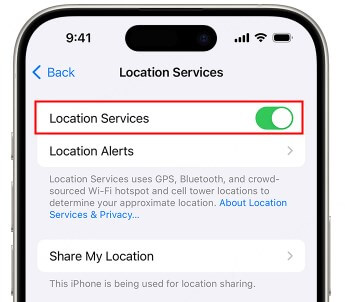
Some apps may lose functionality while this setting is off. You can also temporarily turn off Find My iPhone in the same tab. In the list of apps using Location Services, tap Find My, then select Never.

Extra Tip
To stop sharing with specific people, open Find My > People. Select the person you want to stop sharing with, then tap Stop Sharing My Location. They won’t be notified of this change.
4 Turn On Airplane Mode
Airplane Mode is another effective way to pause your location temporarily. Just swipe down and tap the airplane icon to enable it. This will cut off cellular and Wi-Fi connections, keeping your location private. However, note that you won’t be able to make calls or use mobile data until Airplane Mode is turned off.
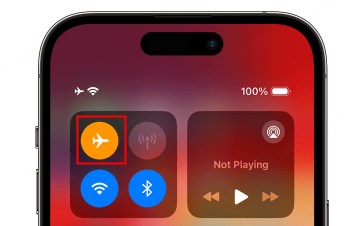

Extra Tip
For iPhone 11 or newer, even when powered off, Find My can still detect your iPhone’s location if Find My Network is enabled. This feature, new with iOS 15, uses Bluetooth technology to share location details with nearby Apple devices.
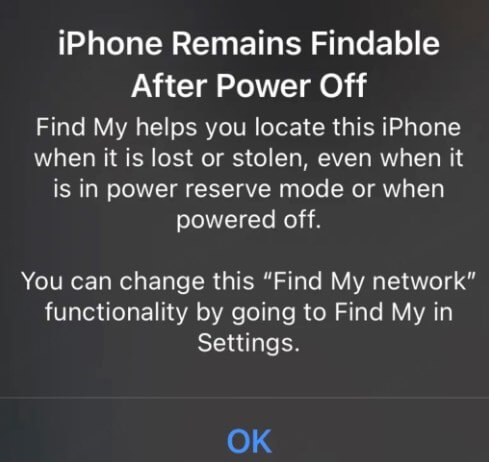
Want to freeze your location on Find My without affecting other functions of your phone? Use iRocket LocSpoof, the easiest way to turn off Find My without others knowing with just a single click!
5 Turn Off the Cellular Data
Following the same principle as the previous method, location-based apps like Find My often rely on both GPS and cellular data for precise tracking. Without a data connection, Find My may have trouble providing real-time updates and may display No location found. This trick can temporarily hide your location on Find My from anyone tracking you. Before using it, make sure to turn off any location notifications about you first. To do this:
- Go to Settings > Cellular and turn off Cellular Data.
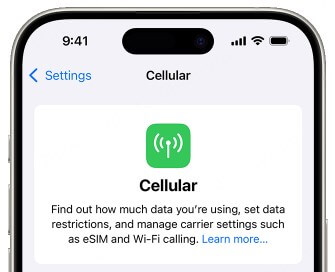
6 Sign Out of iCloud
If you’re logged out of iCloud, Find My won’t be able to share your location. This works because Find My connects your device's GPS with Apple’s iCloud service, letting you track the device's location on a map. It will stop Find My from tracking, but you’ll also lose access to some iCloud features temporarily. Here’s how:
Open Settings > tap your Apple ID > and scroll down to Sign Out.
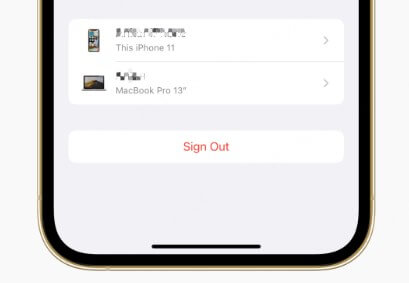
2. FAQs about How to Freeze Location on Find My
1. Why does it say 'Address unavailable' on Find My?
“Address unavailable” appears when Find My can’t accurately locate your device. This often happens if the device has no active connection or if location services are disabled.
2. Why is Find My stuck on hours ago?
If Find My shows an old timestamp, the tracked device may be offline, in Airplane Mode, or have location services disabled, making it impossible to update the location.
3. How to hide my location on Find My?
The quickest ways to hide your location include using iRocket LocSpoof to set a fake location or simply stopping location sharing within the Find My app itself. Both methods let you control who can see where you are without sending notifications.
3. Wrapping Up
So, that's all about how to pause location on Find My in iOS 18. For the most effective and reliable method, give the location changer LocSpoof a try! And there’s even more to explore with this versatile app—from spoofing in Pokémon GO to faking location in Life360. Remember, a little digital privacy can go a long way!
1120838 Users Downloaded

