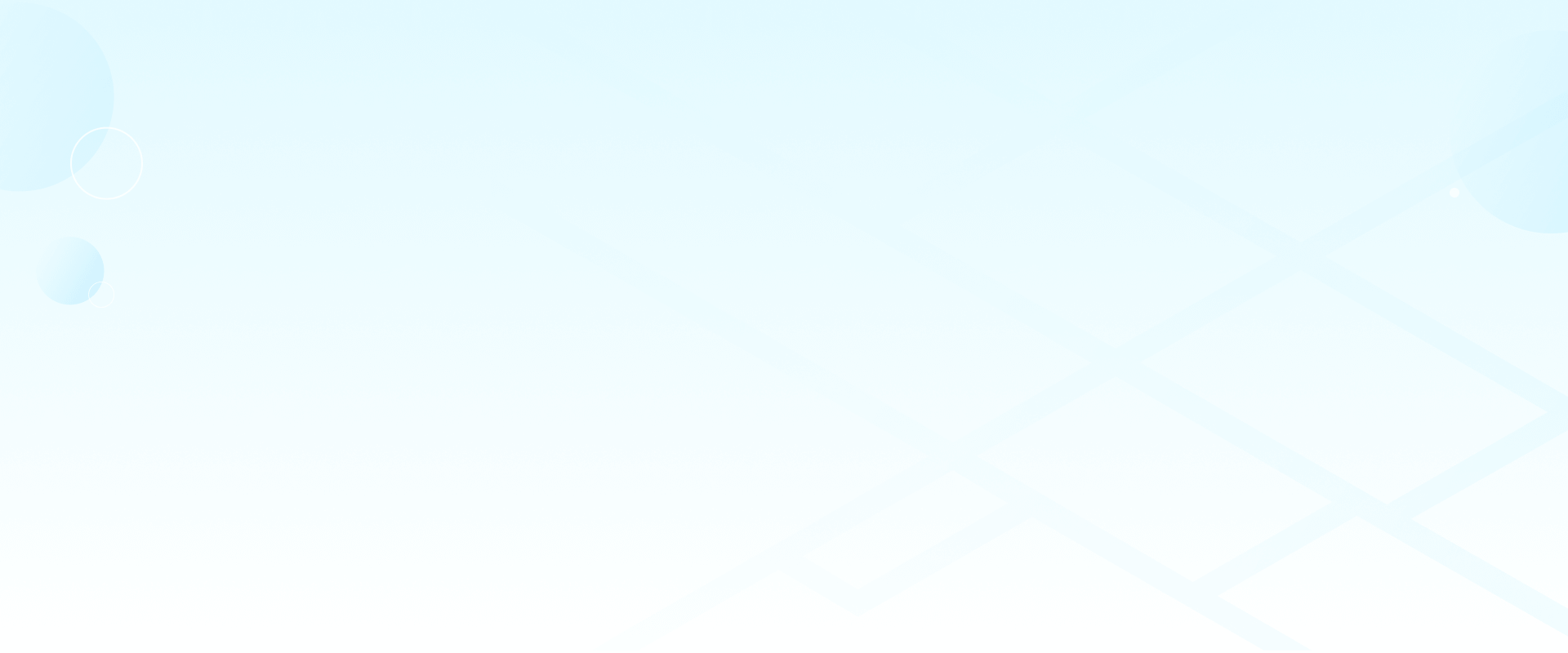[2024] Fixing Life360: ‘No Network or Phone Off’ Issues
Life360 is an app that keeps families and friends connected through real-time location tracking. Ever opened it to check on someone and seen the frustrating “No Network or Phone Off” on Life360? It’s a common issue that can cause unnecessary worry. This guide covers all the reasons why you might be seeing this message and offers straightforward solutions to get your Life360 back on track. Read on to ensure Life360 operates smoothly and solve these “no network” woes for good!

In this article:
1. What does ‘No Network or Phone Off’ Mean on Life360
When Life360 shows “No Network or Phone Off,” it’s a status indicating that the person’s device isn’t connected to Life360’s servers. Essentially, it means Life360 cannot accurately track the device’s location. It doesn't mean that the person turns off their location on Life360 on purpose to avoid tracking. If you’re seeing this message often, it may be helpful to understand what causes it to appear in the first place and what you can do about it. Possible reasons behind the notice are as follow:
- The phone is turned off.
- The phone isn’t connected to a network.
- The phone is in Airplane Mode.
- The phone is in Low Battery Mode.
- Location services are disabled.
- System Glitches.
- The Life360 app is running an outdated version.
2. How To Fix ‘No Network Or Phone Off’ On Life360
Now that we've known the causes, let’s walk through some practical fixes for each of them of the “No Network or Phone Off” message.
1 Ensure the Device Is Powered On
Just as the message suggests, the person’s phone might simply be turned off without them realizing it. You can confirm this by calling or texting. If you call, it will likely go straight to voicemail or say the phone is unavailable. If you text, the message won’t deliver, and you might get a notification saying it couldn’t be sent.

Can Life360 track your location if your phone is off?
The answer is no. Only premium users can view your last known location before your phone shuts off. Regular users will just see a “No network or phone off” status next to your name.
2 Ensure It's Not in Airplane or Low Power Mode
Airplane mode stops all wireless connections, so Life360 won’t have access to location data, and Low battery mode can restrict background app activity, including location tracking. Turning off airplane mode or disabling low power mode will get Life360 up and running again.
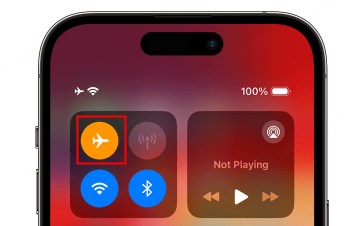
3 Make Sure Location Services Are Enabled for Life360
Life360 needs to collect your location and motion information through GPS coordinates. If the Location Services is turned off, the app won't be able to access your precise GPS location. To ensure the location tracking app works properly, you can follow the steps to turn it on:
- 1. Go to Settings > Privacy & Security > Location Services
- 2. Make sure Location Services is on.
- 3. Scroll down to find Life360.
- 4. Tap the app and select Always.
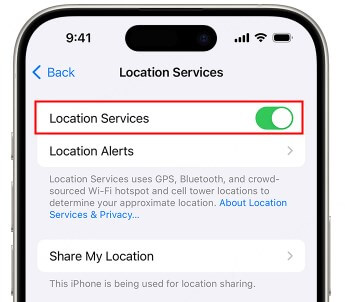
4 Enable Location Permission
Besides GPS coordinates, Life360 requires permissions to access your motion sensors, IP address, WiFi, Bluetooth, cellular data and other information to provide accurate location data. For detailed steps on how to set these permissions correctly, check out the guide on Life360 Permission Settings.
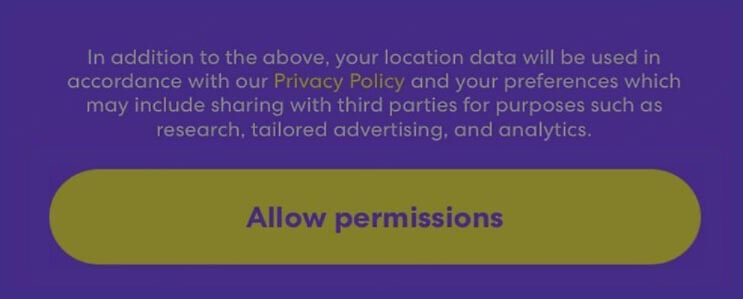
5 Update Life360 to the Latest Version
When your phone's system is upgraded to the latest version but your Life360 isn't, the app will fail to match the new features, and errors like "No Network or Phone Off" may occur. Therefore, it is necessary to check for app updates regularly to ensure smooth location tracking. You can enable automatic updates for Life360 or manually check for them when needed:
- 1. Go to App Store (iPhone) or Google Play Store (Android).
- 2. Search for "Life360."
- 3. Click on the Update button if there's a latest version.
3. Bonus Tip: How to Trick Life360
Life360 can be a great protector, but it’s also a bit of a shadow for those who cherish privacy and personal space. Maybe you’re looking to escape the around-the-clock watch of protective parents or planning a surprise that calls for a little location mystery. Whatever your reasons, they are totally understandable!
Spoofing Life360 without tipping off others, however, can be a bit tricky since it tends to flag intentional location sharing changes. This is where iRocket LocSpoof — your ultimate GPS location changer — steps into the spotlight!
With iRocket LocSpoof, you can remain at your selected location on the app even after physically leaving; you can virtually traverse from one place to another along a pre-set route, whether at walking or driving speed; you can even show up on the other side of the country in just one click! The best part is, you can perform all these tricks without jailbreaking your device!

Highlights of Location Spoofer - iRocket LocSpoof
- Secretly change your Life360 location.
- Provides various movement options, including Joystick Mode, Two-spot Mode, Multi-spot Mode, and Teleport Mode for seamless mobility.
- Simulate movement, customize speed, and designate stops along your virtual movement.
- Compatible with iOS 18 & Android 15 and location-based apps such as Pokemon Go, Snapchat, Instagram, Tinder, and more.
1307769 Users Downloaded
How to Trick Life360 with iRocket LocSpoof
- Step 1 Connect your iPhone or iPad to your PC. Launch LocSpoof and click on the "Start" button.
- Step 2 In the upper right corner, select "Teleport Mode" or use the multi-spot mode to simulate a route. Type the destination in the search bar and simply click the "Move" button to teleport to the new virtual location.


For iOS app users, please check out our detailed guide on How to Use the LocSpoof iOS App to Change Location; for Android app users, check out our LocSpoof Android App User Guide.
4. FAQs about Life360 Saying ‘No Network or Phone Off’
1. How can I pause location on Life360?
Pausing your location can be done by disabling location services for Life360 in your device’s settings. You can also use airplane mode, but be aware that this may raise questions from other circle members.
2. Does Life360 work when your phone is off?
No, Life360 requires the device to be on and connected to the internet to send location updates. If your phone is off, Life360 cannot track or display your location.
3. What does the suitcase mean on Life360?
The suitcase icon on Life360 shows that someone in your circle has turned on the 'Traveling' mode, indicating they're on a trip.
5. Wrapping Up
With the causes and solutions explained, fixing the Life360 “No Network or Phone Off” error is easier than ever! Try out the tips above, and don’t forget that iRocket Fildown can be a great tool if you ever need to switch things up with your location settings!
Reclaim your privacy and freedom with LocSpoof — change your location on Life360 in one click without anyone knowing!