4 Ways to Fix Tinder Thinks I'm in a Different State [2024]
Ever fired up Tinder hoping to find a match close by, only to see profiles from miles—or even states—away? If you've ever asked yourself, "Why does Tinder think I’m in a different state?" You're not alone. It’s frustrating when you're aiming for local matches. But don’t worry; this guide will help you understand why your Tinder location is wrong and walk you through easy fixes to get Tinder on track with your actual location.
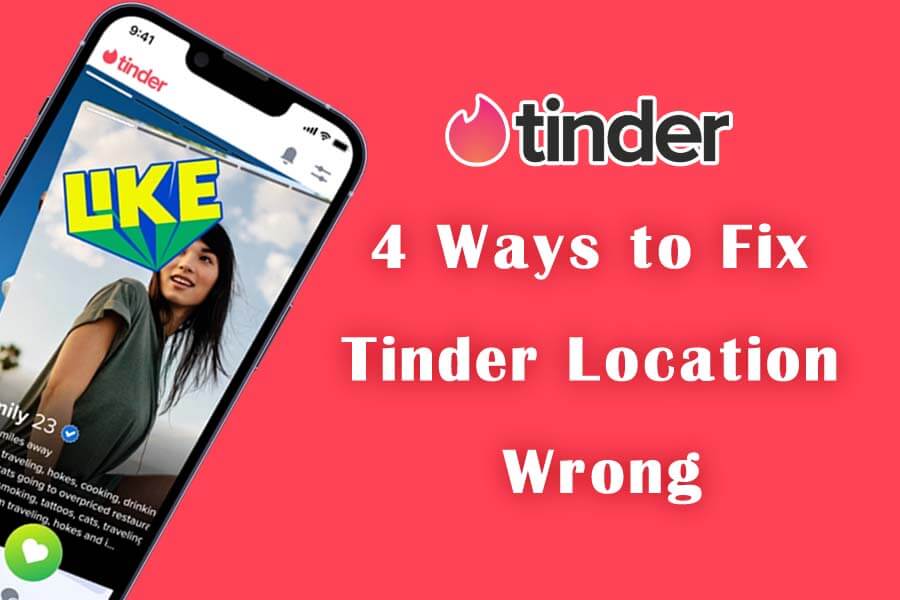
In this article:
1. Why Does Tinder Think I'm in a Different City?
First, let’s break down how Tinder works. The app shows you profiles within a specific radius of your current location—making it easier to connect with nearby people. To do this, Tinder relies on your phone’s GPS to pinpoint where you are. If your GPS is off, though, it uses your cellular data or Wi-Fi to estimate your location. So, as you can see, there are multiple factors that can mess with your location on the app.
Here are some specific reasons why Tinder shows the wrong location:
- GPS Signal Interference: Weak or unstable GPS can result in location errors.
- Wi-Fi and Cellular Data Issues: Connectivity issues can impact your device's ability to show an accurate location.
- Incorrect Device Settings: If location permissions for Tinder are restricted, the app might not be able to access your actual location.
- IP Address Mismatch: If using Tinder on a computer, the IP address location might not match your actual location.
- Tinder App Issues: Sometimes, the app just needs a quick refresh to resolve any internal glitches.
2. How to Fix Tinder Location Wrong
In this part, we will show you four effective ways to fix Tinder location wrong:
1 Restart Your Device
This is an effective way to fix most device glitches. Turning your device off and back on can help reset your GPS and connectivity settings, which may correct location issues.
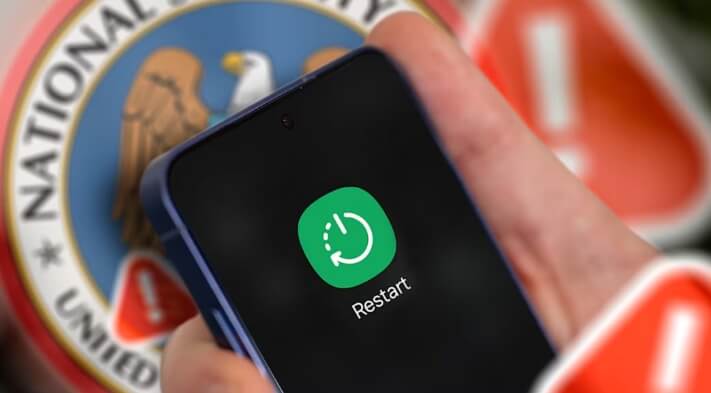
2 Refresh Tinder
There are three ways to refresh the app: log out and log back in, restart, and reinstall. This clears up cached data that might be causing location issues.
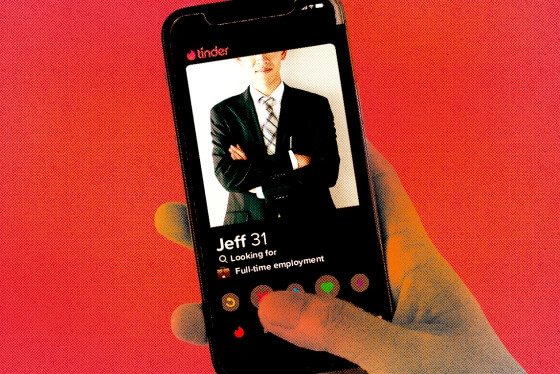
3 Change Tinder Location Via Passport
Tinder Passport, available with paid subscriptions like Tinder Plus and Tinder Gold, allows you to search by city or drop a pin on the map to connect with people in any city you choose. This can be a convenient option if you want complete control over your Tinder location.
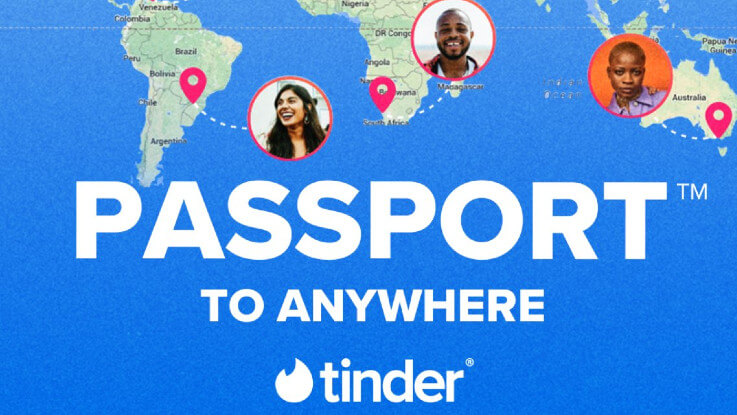
4 Use iRocket LocSpoof to Change Location on Tinder
Looking for a more versatile fix? You can use a location changer to directly alter your device's location. Just be sure to pick a trustworthy one—otherwise, you might run into system crashes or malware.
We recommend using iRocket LocSpoof, a safe and reliable location changer. While Tinder passport lets you explore profiles from distant places, it still reveals your true location and distance from potential matches. iRocket LocSpoof, however, allows you to log into Tinder as if you're right in the city where you want to find your next date—no distance limitations! More than just Tinder, you can also fake your location in Life360, Snapchat, and Skout. Wondering which one is a better deal? Let's compare the price:
| Monthly Plan | Half-Year/Quarterly Plan | |
|---|---|---|
| Tinder Plus | $24.99 | $16.66 per month |
| LocSpoof VIP |
$14.99 |
$9.99 per month |
| Tinder Gold | $39.99 | $23.33 per month |
| LocSpoof SVIP |
$19.99 |
$13.99 per month |

Highlights of iRocket LocSpoof
- Change location on Tinder with just one click, hiding your real whereabouts.
- Ensure there are no security issues or privacy leaks.
- Compatible with all location-based apps, including Pokémon GO, Monster Hunter Now, Snapchat, and Find My.
- Support the latest iOS 18 and Android 15.
1556064 users have download
Step 1. Download and install iRocket LocSpoof on your computer. Next, connect your phone to your computer using a USB cable or WIFI connection.

For iOS 18 users: Follow the on-screen guide to enable Developer Mode on your phone easily. If the option doesn't show up in settings, simply wait for a few seconds.
Step 2. Click on the map or enter your desired location in the search bar. Use the Move button to select the location. You can also utilize the Teleport mode to plan and move to anywhere in the world.

LocSpoof supports the creation and simulation of two-point routes and multi-point routes to enable devices to simulate route movement. You can also use this mode to easily switch location
LocSpoof allows you to create and simulate two-point and multi-point routes, enabling devices to mimic route movement. This mode also lets you easily change locations.
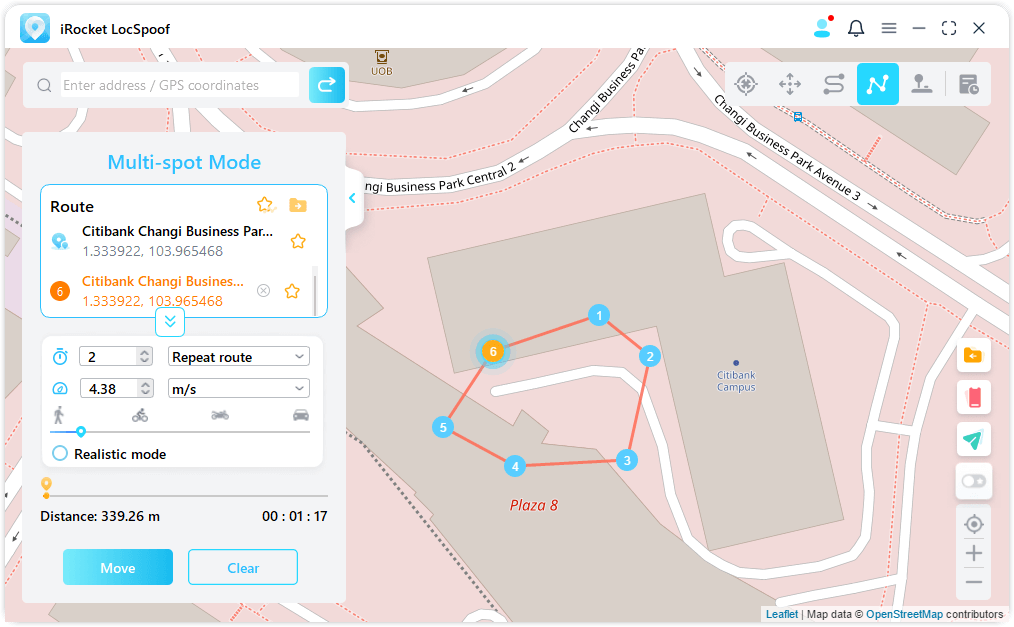
3. FAQs About Tinder Location
1. How does Tinder location work?
Tinder updates your location every time you open the app or every 10 minutes while you're actively using it. It uses your device's GPS and internet connection to pinpoint your spot, helping you connect with nearby matches in real-time.
2. Is Tinder location accurate?
Generally, yes, but various factors like GPS signal and Wi-Fi strength can impact accuracy.
3. How to change location on Tinder?
You can change your location using the Passport feature in Tinder Plus or Gold or use location-spoofing tools like iRocket LocSpoof.
4. Does Tinder update location when the app is closed?
No, Tinder only updates your location when you’re actively using the app.
Final Words
That's all about why Thinder thinks you're in a different state and how to fix it. Getting Tinder to show the right location can be as easy as refreshing your device settings or using a tool like iRocket LocSpoof. This handy app doesn’t just work for Tinder—it’s compatible with other location-based apps too! By following these steps, you’ll ensure your matches are closer to you and say goodbye to those out-of-state suggestions.
With iRocket LocSpoof, you can fake your location to anywhere in the world with just one click!

