Why Is Life360 Not Updating Location&How to Fix It
Life360 is a popular family locator app that allows parents to track their children's location in real-time to ensure their safety and well-being. While the app provides parents with a sense of security, some teens may feel the need for privacy and independence. If you are a teenager who wishes to shut down Life360 without your parents knowing, we understand your concern and respect your desire for autonomy. In this guide, we'll give you a step-by-step process about how to turn off Life360 without parents knowing.
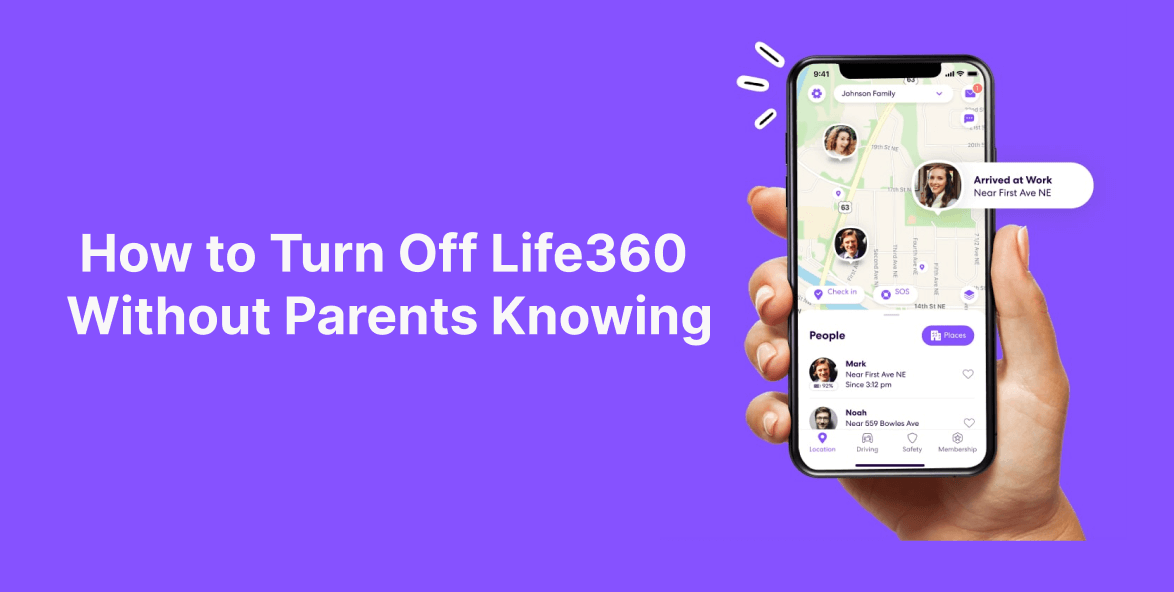
In this article:
What Can Life360 Track?

Life360 employs a combination of GPS, cellular, and Wi-Fi data to track the location of family members who are part of your designated circle.
Now, we will explore the various aspects of what Life360 can track:
- Real-Time Location: One of the primary functions of Life360 is real-time location tracking. The app continuously monitors the location of each family member and displays their positions on an interactive map. This feature allows parents to know where their children are at any given moment.
- Location History: Life360 keeps a record of location history, showing the places where each family member has been throughout the day. This historical data provides insights into daily routines and frequented locations.
- Driving Behavior: Life360 includes a driving behavior analysis feature that can track how fast family members are driving, their driving routes, and instances of sudden acceleration or braking. This information is helpful for parents to ensure safe driving habits.
- Check-Ins and Arrival Notifications: The app allows users to create predefined locations, such as home, school, or work. Family members can check-in when they arrive at these locations, triggering arrival notifications for their loved ones.
- Emergency Assistance: Life360 has a panic button feature that allows users to send an emergency alert to their family members, providing instant location updates and requesting immediate assistance.
- Battery Level Tracking: The app can track the battery level of family members' devices, which can be helpful in case someone's phone is running low on power.
- Location-Based Reminders: Life360 allows users to set location-based reminders, ensuring that family members receive notifications when they enter or leave specific areas.
For more information about Life360, read The Ultimate Guide of How Does Life360 Work.
How to Turn Off Life360 Without Parents Knowing
Now, we will walk you through 4 discreet methods to turn off Life360. Or by simply leaving the Life360 Circle, you can stop your location from being tracked by your parents.
Method 1: Use GPS Location Changer
If you're looking for a way to secretly hide your location, iRocket LocSpoof is the perfect solution. LocSpoof is a versatile location spoofing tool that enables you to modify your GPS location on Skout, Life360, and location-based apps. With iRocket LocSpoof, you can trick Life360 into displaying a different location while preserving your privacy. By utilizing its intuitive interface and powerful features, you can effortlessly customize your virtual location and control what others see on Life360.

Highlights of LocSpoof :
- Take complete control of your location with 360-degree movement.
- Seamlessly teleport your GPS location to any place in the world.
- Compatible with all location-based apps, including Life360, Pokémon GO, Snapchat, and Find My.
- Enjoy a free trial accessible to all users.
100861 users have downloaded
Text Guide of secretly hide location on Life360
Step 1. Download and install iRocket LocSpoof onto your computer. Then connect your phone to your computer through a USB cable or WIFI connection as prompted.

For iOS 16 users: Follow the on-screen guide to enable Developer Mode on your phone easily. If the option doesn't show up in settings, simply wait for a few seconds.
Step 2. Click on the map or enter your desired location in the search bar. Use the Move button to select the location. You can also utilize the Teleport mode to plan and move to anywhere in the world.

LocSpoof supports the creation and simulation of two-point routes and multi-point routes to enable devices to simulate route movement. You can also use this mode to easily switch location
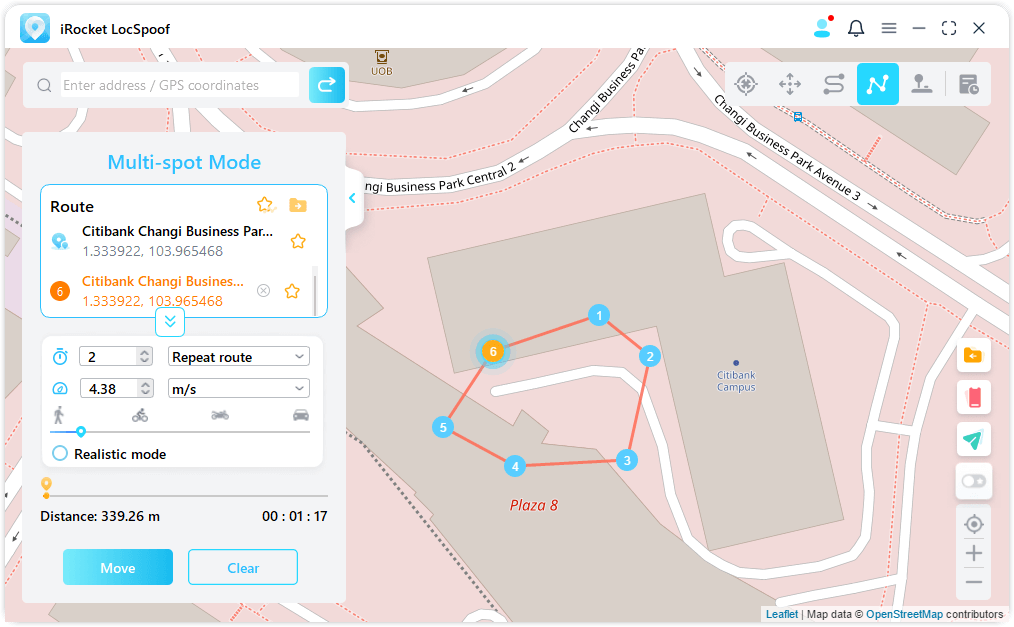
LocSpoof also supports custom routes, simulates positioning movement, and flexible speed selection.
Method 2: Turn On Airplane Mode
Enabling Airplane Mode on your smartphone will disable all wireless connections, including GPS and internet access. This will prevent Life360 from updating your location.
- click settings
- Near the top of the screen, you'll see Airplane Mode. Tap to turn on airplane mode.
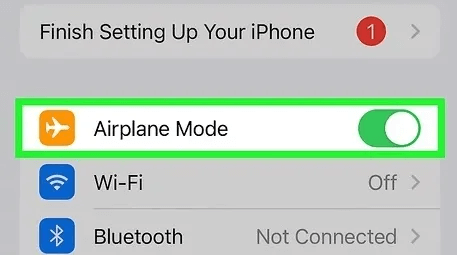
Method 3: Turn off Location Services for Life360
Disabling location services for Life360 will prevent the app from accessing your device's GPS data.
- Navigate to “Settings”>"Privacy" > "Location Services".
- Scroll down the list to find Life360 app. Select it and submit to toggle off the "Precise Location".
Method 4: Use a Burner Phone
A burner phone is an inexpensive and temporary mobile device that can be used without revealing your personal information or identity. These phones can be easily acquired and disposed of, providing an extra layer of privacy.
Here's how you are able to process the Life360 account switch to the burner phone:
- Awake your burner phone and install Life360, Then log in to your original Life360 account.
- Delete the one from your main phone. The location would be tracked following your burner phone instead of the main one.
FAQs About How to Turn Off Life360 Without Parents Knowing
1 Will my parents be notified if I turn off Life360?
No, if you turn off Life360 on your device, your parents will not receive any notifications about the change. They may notice that your location is no longer updating on the map, so we recommend using iRocket LocSpoof to spoof your location without anyone knowing.
2 Does Life360 notify Circles when you turn off location?
Yes. Life360 will send a notification that "Location Sharing Paused" has been turned off to all members included in your circle when you turn off your GPS location.
3 How do I fake my location on Life360 on my iPhone?
We recommend using location changer- iRocket LocSpoof, iRocket LocSpoof is a useful tool for users who want to fake their location on Life360 and other location-based apps.
Conclusion
In conclusion, maintaining privacy and independence is a natural part of teen development, and turning off Life360 without the parents' knowledge may be one way to achieve this balance. While Life360 is an invaluable security tool for families, teens can sometimes crave a space without constant monitoring. In this case, iRocket LocSpoof becomes a discreet and user-friendly solution.
Download iRocket LocSpoof now and enjoy the benefits of personal privacy with ultimate responsibility and care.

