How to Fake Location on iPhone Find My? 8 Ways !
Find My is a handy app for Android and iOS that lets you share your location with friends. Once your friends have the app too, you can easily see where everyone is on a map. It's great for meetups and making sure no one gets lost. Just open the app, and you'll know where your friends are in real time.
But sometimes, people may want to spoof location on Find My for some different reasons, such as privacy concerns, surprise events, or security reasons.
So in this article, we will share some ways of how to fake location on Find My. Let's dig in.
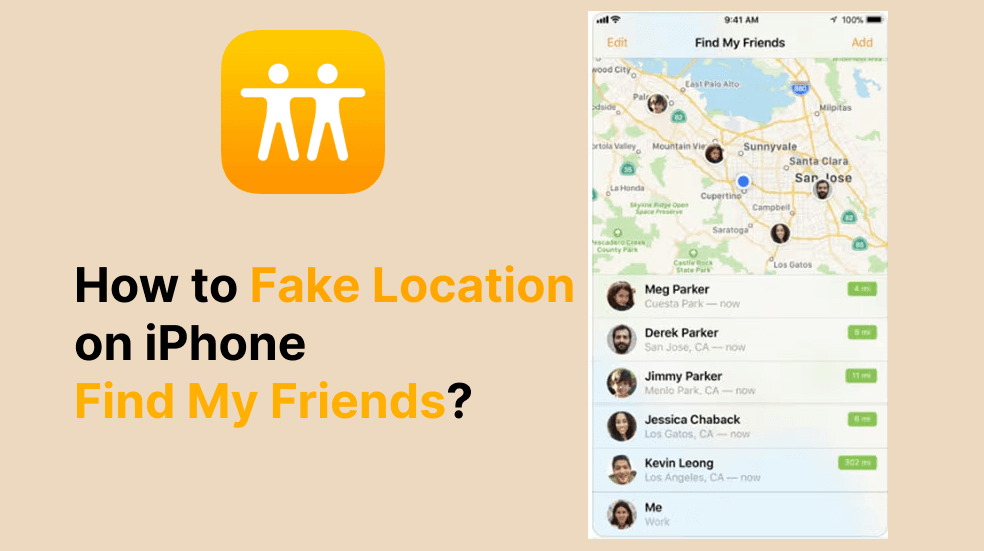
Draw customized route for your Pokémon GO trainer in 1 Click!
In this article:
- Method 1: Using LocSpoof GPS Location Changer
- Method 2: Using a burner iPhone to fake location
- Method 3: Using FMFNotifier (need a jailbroken iPhone)
- Method 4: Using AntiTracker to protect your location privacy
- Method 5: Double Location
- Method 6: Using iTools
- Method 7: Using ExpressVPN
- Method 8: Using Xcode
- FAQs on Fake Find My Location
Method 1: Using LocSpoof GPS Location Changer
Location changer iRocket LocSpoof is a software developed by iRocket that specializes in changing the location on iOS and Android devices. It allows users to modify the GPS location on their Phones for various purposes, enhancing your location-related experiences. Whether you're looking to explore new virtual locations, protect your privacy, or access location-specific content, LocSpoof has you covered. Here's a brief overview of its features:

Highlights of Pokémon GO Spoofer - LocSpoof
- Fake location. No need to move. Make other people think you're in another city so they don't see the exact location of my device on the map.
- Teleport to Any Location Without Jailbreak/Root. LocSpoof enables users to fake GPS locations on iOS without jailbreak. This means you can enjoy the benefits of virtual location exploration without compromising the security of your device.
- Simulate GPS movement with customized route. With LocSpoof, you have the flexibility to simulate GPS movement by creating customized routes. This feature allows you to define specific paths for your virtual location, offering a more dynamic and personalized experience as you explore different areas virtually.
- Spoof location on up to 10 devices simultaneously. LocSpoof stands out by allowing users to spoof the location on up to 10 devices simultaneously. This makes it a practical solution for individuals managing multiple devices or for collaborative activities where synchronized virtual locations are essential.
- Wide Compatibility: Supports iOS 18 / Android 15 and Below.
100861 Users Downloaded
You can also use it to change social apps location. For more information, check out the following articles:
>> 1. 5 Ways to Fake Location on Snapchat Map in 2024
>> 2. How to Fake Google Maps Location Easily
So how to use LocSpoof for Find My to spoof location? The method is simple and requires only three steps.
Step 1. Install LocSpoof then launch it on your computer.
Step 2. Connect your devices to computer. Then you will see a map on the interface. There is an input box in the upper left corner. You can enter a location anywhere you want.

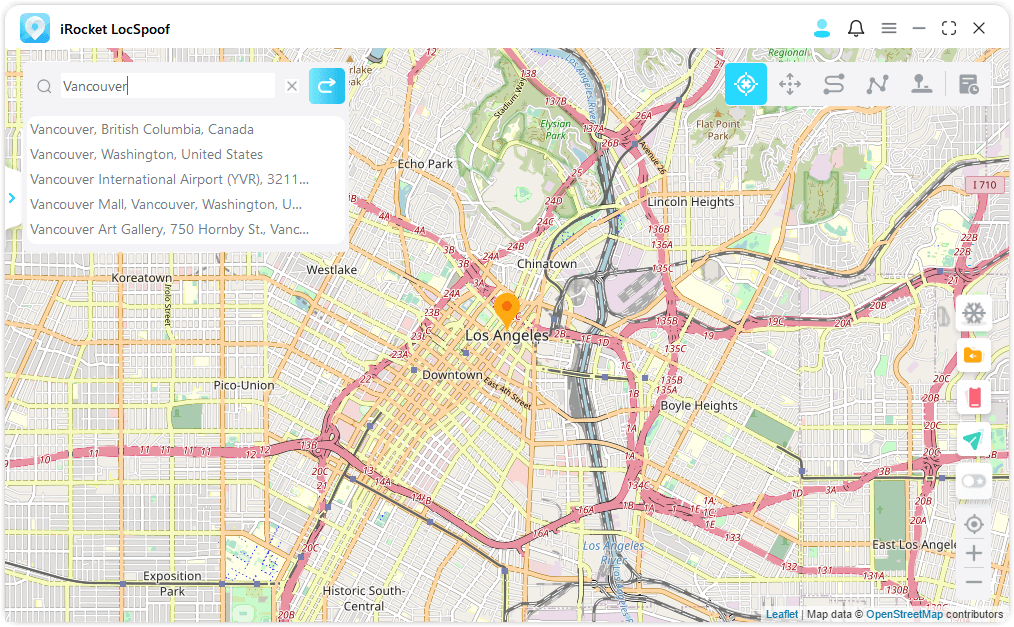
Step 3. Click Move button. Your GPS location will successfully change to here you just entered.

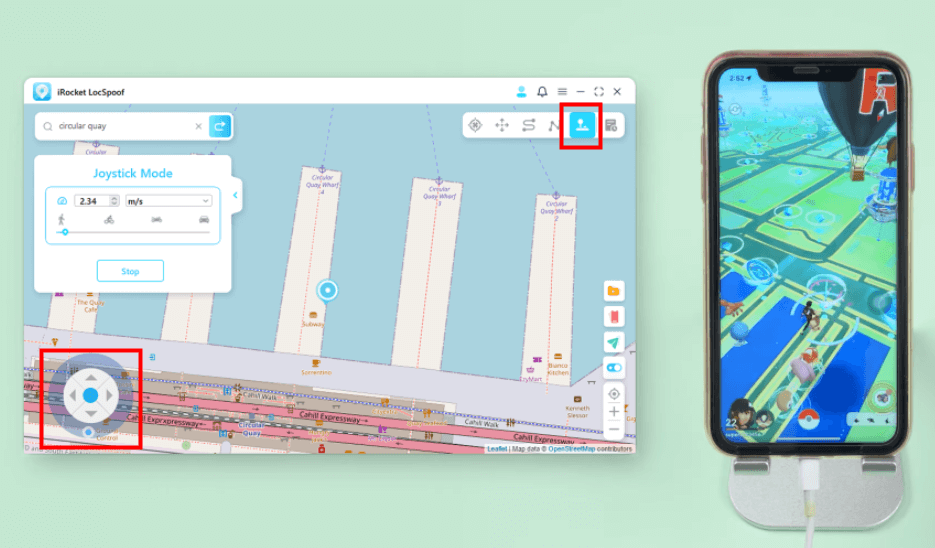
Only three steps with LocSpoof, you will fake your location on Find My.
Method 2: Using a burner iPhone to fake location
Using a burner iPhone to fake your location on Find My is a feasible method. While this technique offers increased privacy, be mindful of potential downsides such as missed messages and raised suspicion. Consider these factors carefully before implementing this location-faking strategy.
The step is so easy:
1. Sign out of your main device's Find My account.
2. Log in on a burner iPhone with the same account.
3. Position the disposable device at your chosen location to give the impression to your friends or family that you are there.
Method 3: Using FMFNotifier (a jailbroken iPhone required)
Wondering how to manipulate your location on Find My? FMFNotifier is your solution. Be advised, though, this application operates exclusively on jailbroken iPhones. If you're using an older device and don't mind jailbreaking it, FMFNotifier allows you to fake your Find My location seamlessly. Ensure you have Cydia installed, serving as an alternative to the App Store, facilitating the installation of unauthorized apps on jailbroken iOS devices.
Once you've successfully jailbroken your device, FMFNotifier awaits, offering a host of impressive features. Notably, it alerts you every time someone attempts to track your location. Receive notifications like "Someone has requested your location through Find My app," providing the opportune moment to falsify your location. Quickly set a fake location when prompted by a friend seeking your whereabouts.
Moreover, FMFNotifier simplifies configurations through the Settings app. Customize notification texts and conveniently save multiple false location presets. Ready to explore FMFNotifier? Follow these steps:
Guide on How to Use FMFNotifier to fake location on Find My:
Step 1: Open Cydia and navigate to Sources.
Step 2: Locate the FMFNotifier package available on the BigBoss repo.
Step 3: Install the package. Head to "Settings" on your device, find FMFNotifier, and configure the settings to suit your preferences for faking your location on Find My.
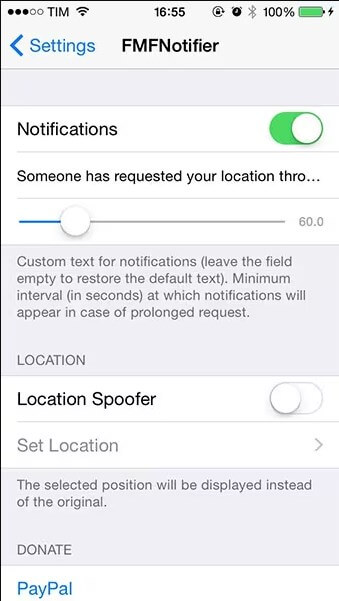
Method 4: Using AntiTracker
As an alternative to FMNotifier, AntiTracker is a powerful tool available solely on jailbroken iPhones. Seamlessly integrated with Cydia, this app empowers you to customize your location displayed on the Find My app by setting a fake location. Experience enhanced privacy as AntiTracker promptly alerts you with a discreet message signaling any tracking attempts.
Follow these simple steps to use AntiTracker:
1. Launch Cydia and navigate to the Sources section.
2. Download the AntiTracker package effortlessly from the reputable Bigboss repository.
3. Change your preferences by configuring the tweak within the Settings menu.
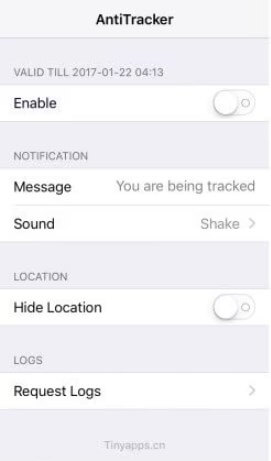
Method 5: Double Location
Double Location is another tool you can use to change your location on Find My. Using it is also very simple, requiring only two simple steps.
Step 1: Install this app on your iPhone. This software has two main functions, the first is the Map function, and the second is the About interface.
Step 2: In the Map interface you will see the Google Maps interface. By specifying the area location and selecting the movement method, movement speed method, average speed, etc., you can reach the fake position you want.
At the same time, it can also lock the GPS positioning to create the illusion that you are at this location to your friends. 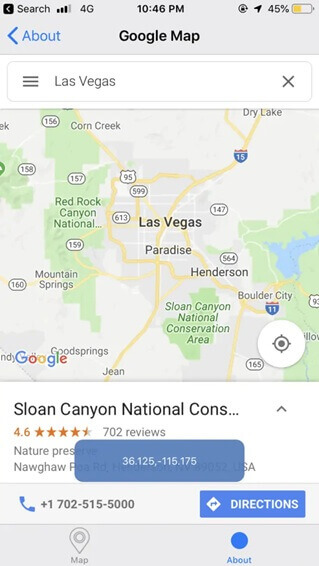
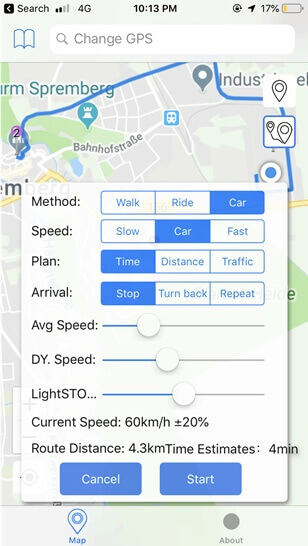
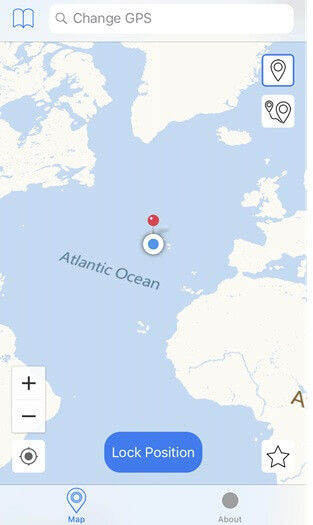
Method 6: Using iTools
iTools can also be a GPS location spoofer. So it works all on Find My. With iTools, you can unlock a world of possibilities by manipulating your GPS data, providing you with unlimited location options. If you ever want to return to your iPhone's actual location, a simple restart is all it takes.
Follow these user-friendly steps to use iTools for Find My GPS location changer:
1. Visit the official ThinkSkySoft website: Begin by accessing the official ThinkSkySoft website to ensure a secure download.
2. Download and Install iTools: Easily download iTools and follow the on-screen instructions for a smooth installation process.
3. Connect your iOS device to your PC: Use a USB cord to connect your iOS device to your PC. Once connected, navigate to the home screen of your smartphone within iTools by clicking on the "Toolbox" button.
4. Access "Virtual Location" in the Toolbox section: Within the "Toolbox" section of iTools, locate and click on "Virtual Location" to open a map interface.
5. Select or Search for a Location: In the "Virtual Location" map, manually choose a location or search for a specific one. Click "Move here" to set your desired virtual location seamlessly.
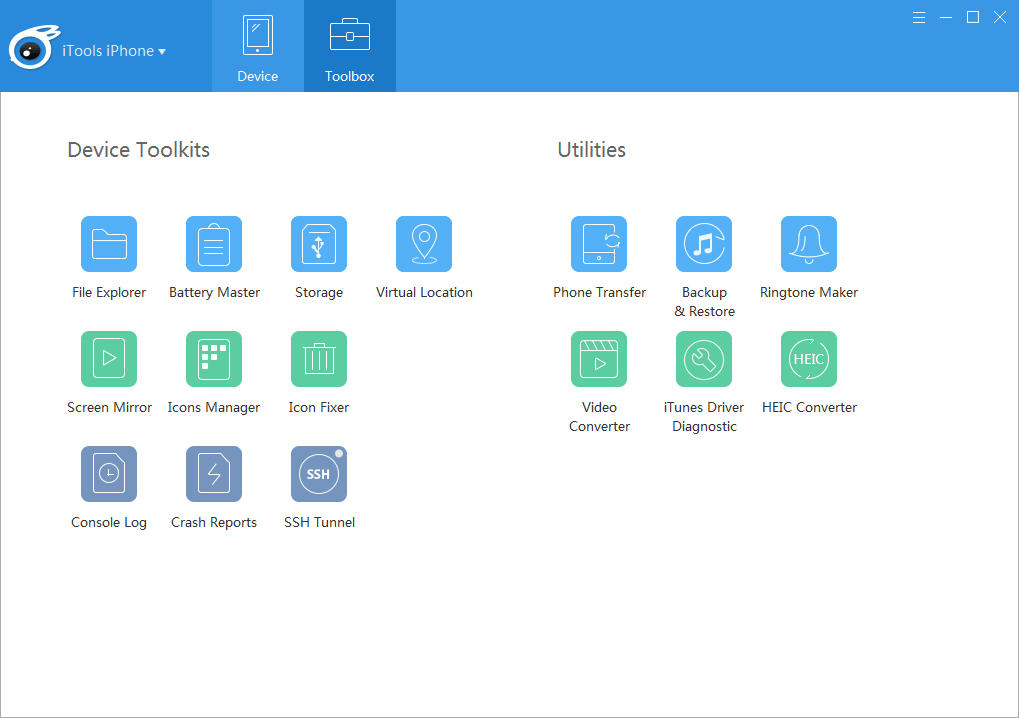
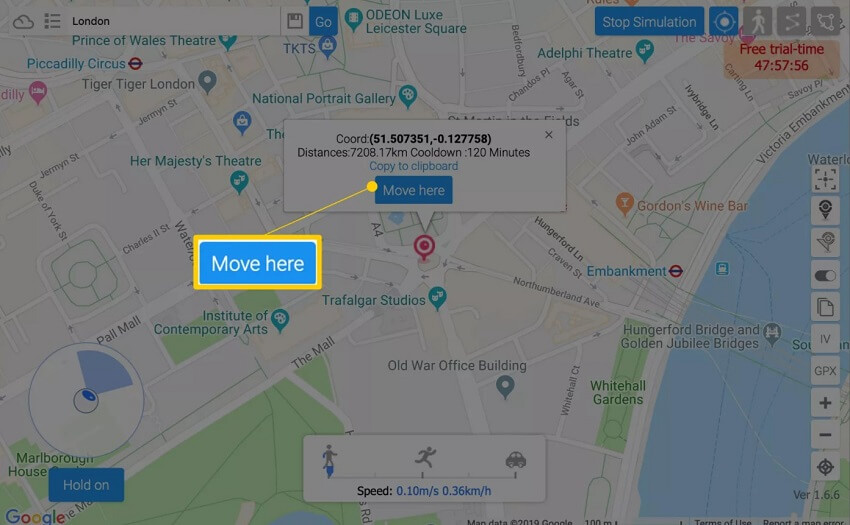
Method 7: Using ExpressVPN
GPS spoofing is one of the Spoofing. It makes someone think that you are somewhere else. Besides, IP spoofing is also one of spoofing.It also display fake locations. And while a VPN is a tool to make this happen, choosing the right one is crucial. And Express VPN is one that does a good job in terms of speed, security and privacy.
Here is the method to change location with Expres VPN:
- Download the App from ExpressVPN offical website. Enter your ExpressVPN account and password.
- Get the activation code from your account email .
- Install it.
- Select your location you want and connect to a VPN server.
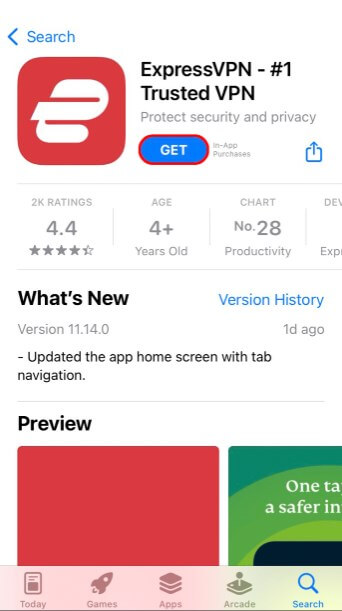
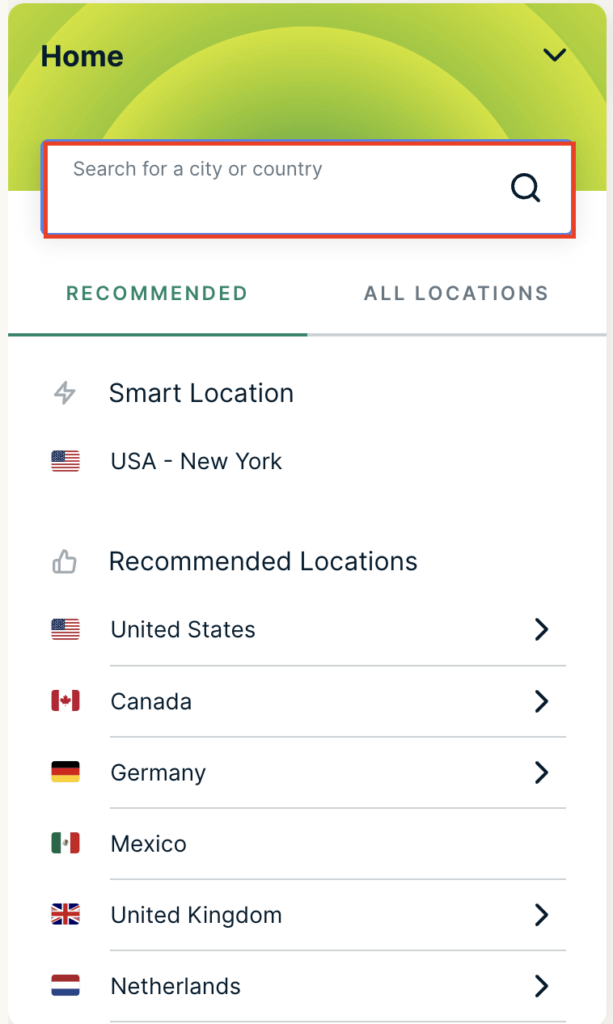
Method 8: Using Xcode
Step into the intriguing world of Apple Store apps that claim to teleport your iPhone's location. Beware, though—they often stumble and get caught by the vigilant Apple guardians, making them unwelcome in the store. Fear not, Mac users, for there exists a somewhat complex yet potent remedy. With Xcode, you can fake your location in the "Find My" app. Brace yourself for the initial setup—it demands a bit of your time, but it's a cost-free free location changer.
Here's the steps to teleport your iPhone on Find My iPhone using Xcode:
1. Connect your iPhone to your Mac using the Lightning cable.
2. Download and install Xcode, then launch it on your Mac.
3. Head over to the command "Window" from top menu.
4. Select "Devices and Simulators" from the drop-down menu.
5. Choose your iPhone from the left-hand list.
6. Click the "Add" button from the bottom of the "Location".
7. Enter the location you want in the "Latitude/Longitude" fields. And then Click on "Finish" to change the device's location.
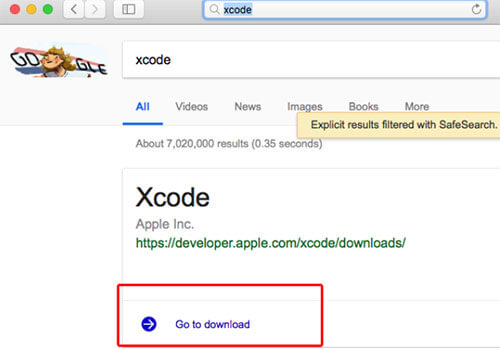
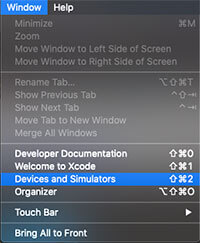
FAQs on Fake Find My Location
1. How to Fake Find My' Location on Android?
Faking your location on Find My for Android typically involves using third-party apps designed for location spoofing. LocSpoof is a good choice, it can change GPS location on iOS and Android. and at the same time, it supports iOS 17 and Android 14.
2. Why Does Find My Say "No Location Is Found"?
If Find My displays "No Location Is Found," it could be due to various reasons. The person you're trying to locate might have disabled location sharing, turned off their device's location services, or there could be a technical issue. Ensure that both parties have location services enabled, and the person being tracked has shared their location with you.
3. How to Disable Share My Location on Find My iPhone?
To disable "Share My Location" on Find My iPhone, follow these steps:
- Open the "Settings" app on your iPhone.
- Scroll down and tap on your Apple ID at the top of the screen.
- Select "Find My."
- Toggle off "Share My Location."
This will stop sharing your location with friends and family using Find My or Find My app.
Conclusion
The article offers 8 ways to spoof Find My' GPS location. There are a variety of GPS location changers, methods that require jailbroken phones, VPN products, etc. Among these methods, LocSpoof stands out from the rest in terms of support for multiple devices, ease of use, and multiple devices.
LocSpoof GPS Location Changer is a versatile tool that allows you to easily alter your device's location. Whether for privacy, exploration, or something else, LocSpoof provides a seamless way to change GPS coordinates on your device, giving you control over your virtual location. Explore its user-friendly interface and unlock new possibilities today.

