[100% Working] How to Download Twitter DM Videos in 2024
Have you ever found a video in your Twitter (now X) DM (direct message) that you just had to save or share elsewhere? The excitement quickly fades when you realize X doesn’t offer a direct download option. And those so-called "magic tools" that claim to help? Yeah, they often leave you hanging. Frustrating, right? Well, not anymore! In this guide, we’ll show you how to download videos from Twitter DM—easily, safely, and successfully.
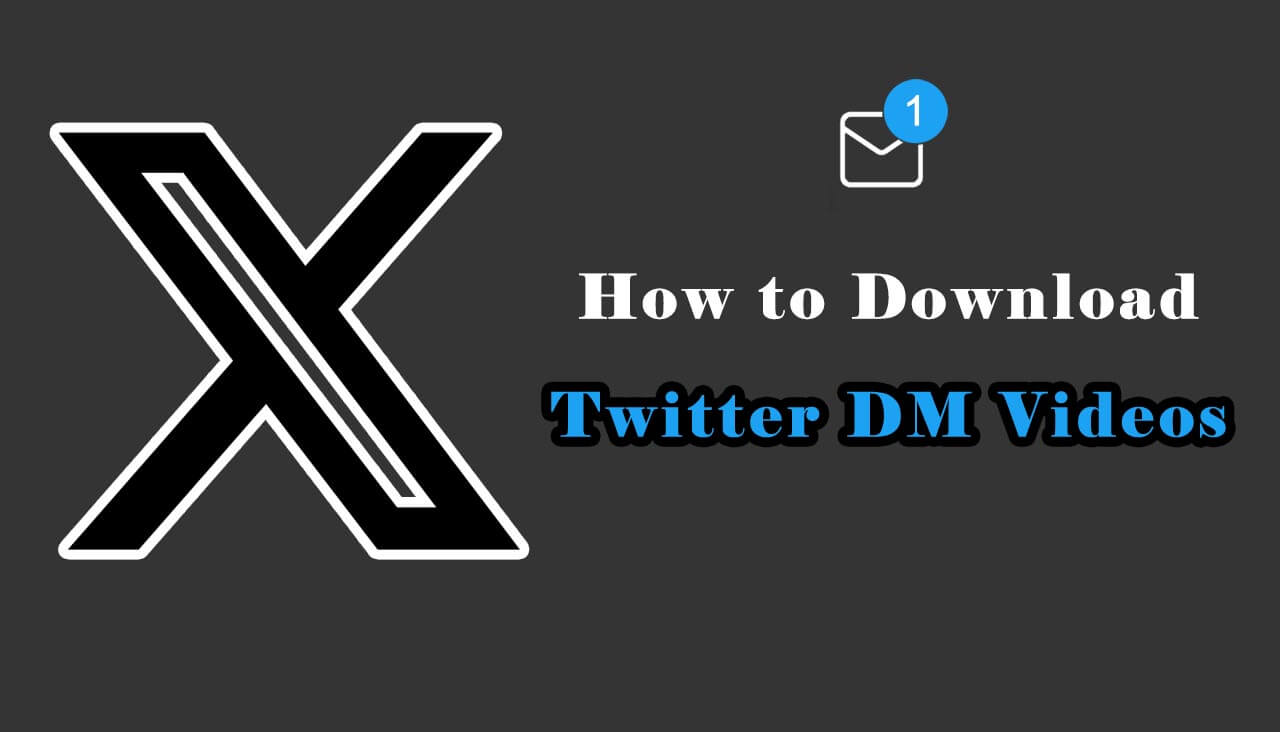
With iRocket Fildown, you can download high-quality videos in bulk from Twitter(X) in seconds!
In this article:
During our tests, we found that none of the online video downloaders actually support downloading videos from Twitter DMs. Don’t fall for the flashy promises! Instead, here are 4 tried-and-true methods to download Twitter DM videos: use VLC Media Player, locate them in your X data folder, try Chrome extensions, or—if all else fails—go with the most straightforward solution: screen recording.
1. How to Download Videos from Twitter DMs Using VLC Media Player
Did you know that VLC Media Player isn't just for playing videos? It’s a powerful tool that can also fetch online video streams. You can use it to download videos from YouTube, Facebook, TikTok, and X. However, it's not isn’t one-click easy; it takes a few steps to get it working. Here’s how to save videos from Twitter DMs with VLC Media Player:
Step 1 Download VLC Media Player
VLC Media Player works on Windows, macOS, and Linux. While it’s also available for Android and iOS, these steps are specifically for the desktop version of VLC Media Player.
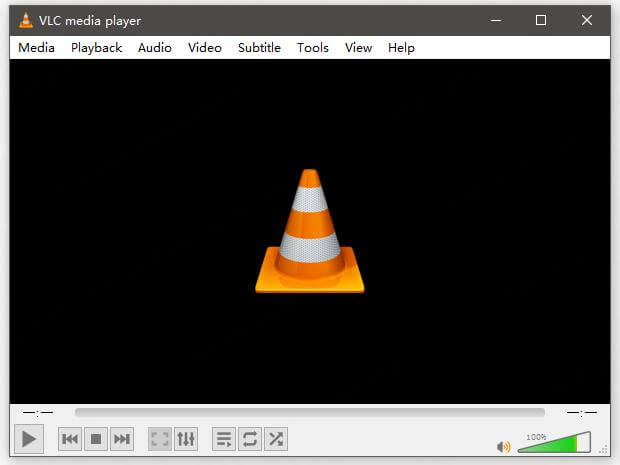
Step 2 Go to the video in your X DMs
Open X, click on "Messages" in the left sidebar, and then choose the DM containing the video you want to download.
Step 3 Open developer tools in your browser
You can open the developer mode by pressing F12 on Windows or ⌥ Option+⌘+I on Mac.
Step 4 Go to the "Network" > "All" and search for "m3u8" files
If nothing appears, try refreshing the page and playing the video you want to download.
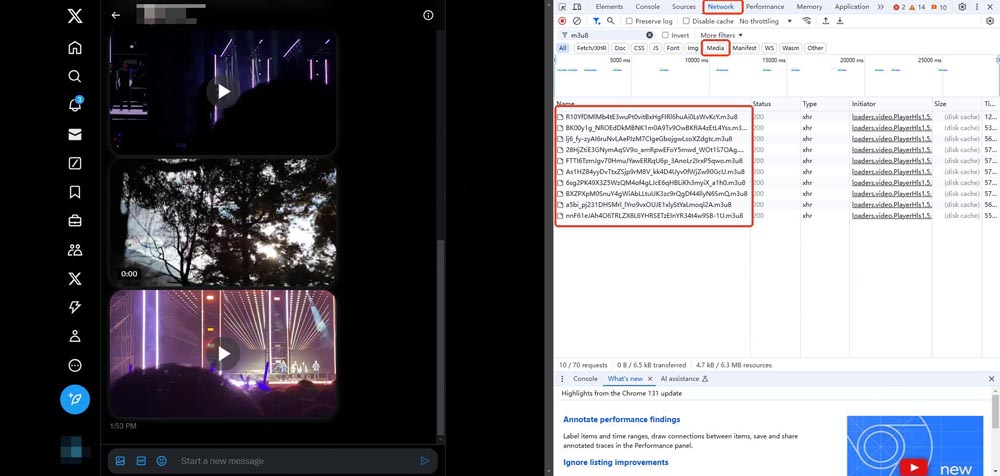
Step 5 Copy the URL of one of the m3u8 files
Right-click (or Ctrl-click on Mac) one of the results and copy the URL by selecting Copy > Copy link address.
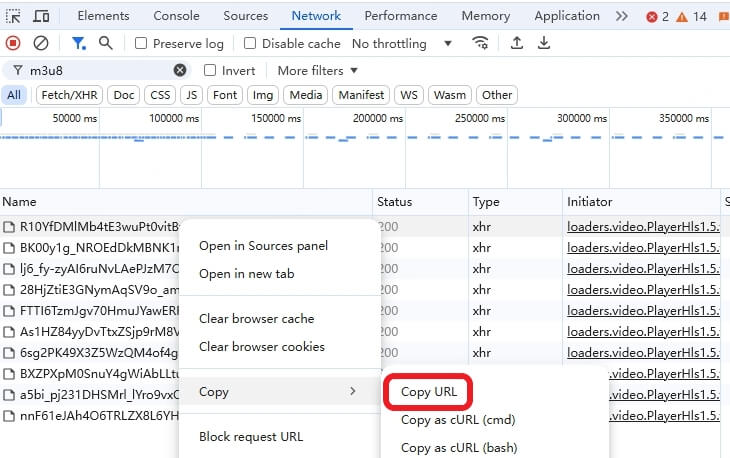
Step 6 Launch VLC Media Player and go to Media > Convert/Save > Network
Paste the m3u8 URL into the text box, and click "Convert/Save" to move on.
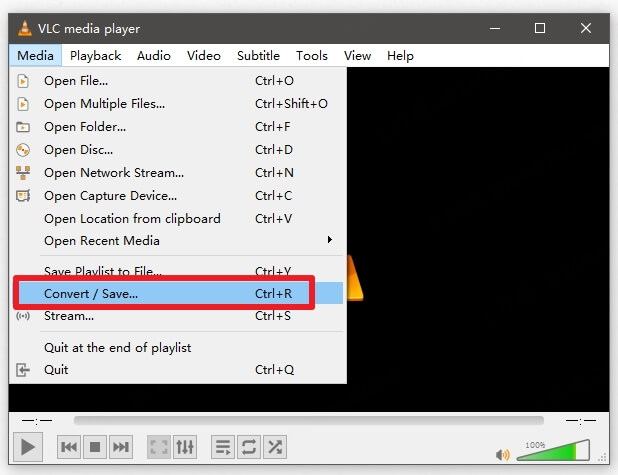
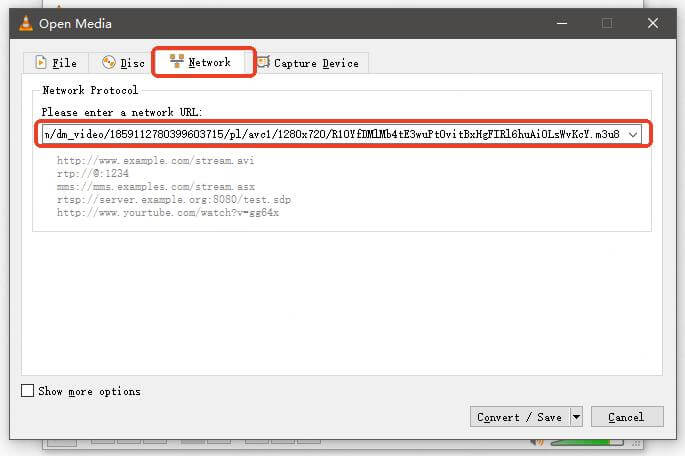
Step 7 Choose a profile format and a destination file
There are many formats available, but the MP4 profile is usually sufficient for most needs. Click "Browse" to select a destination format.
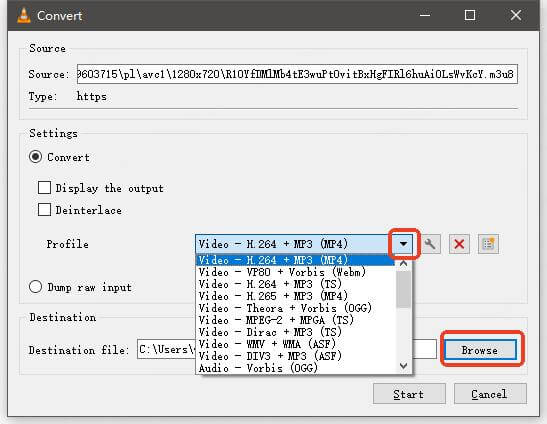
Step 8 Click Start to download
The download process takes a few seconds. After that, your video will be saved in the Destination file.
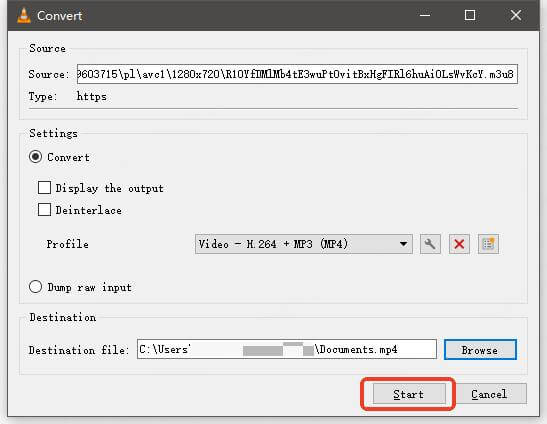
2. How to Find DM Videos in X Data Folder
Your X data isn't just about your text conversations—it’s a treasure chest of all the media files you’ve sent or received. Hidden within are folders dedicated to media from private and group discussions. This method may require some patience, but it’s a dependable way to save videos from Twitter DMs:
Step 1 Download your X data
For Web:
Click More in the main navigation menu > Settings and privacy > Your account > Download an archive of your data > Confirm your password, then select Request archive.
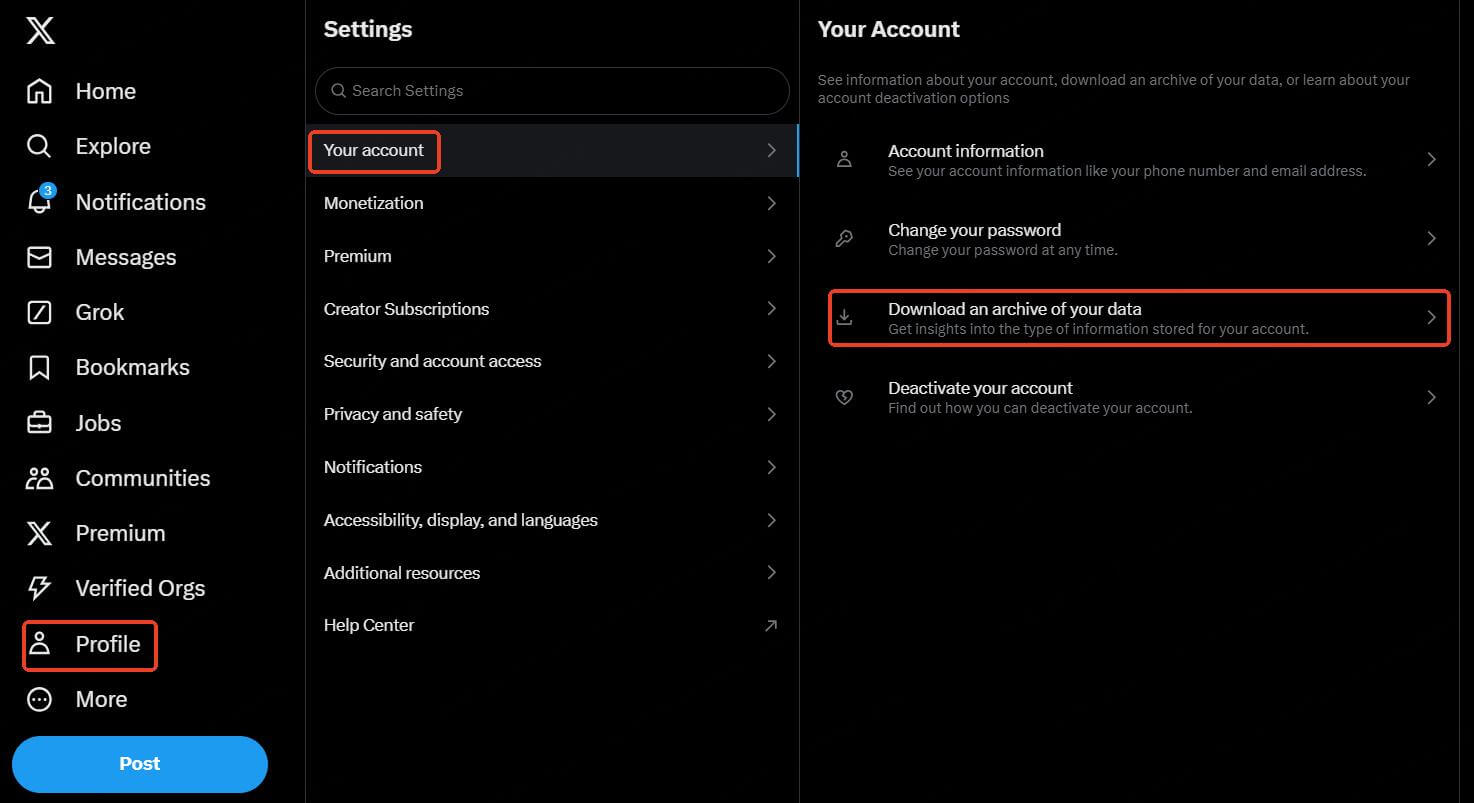
For iOS or Android app:
Tap your profile icon > Settings and privacy > Your account > Download an archive of your data > Request archive.
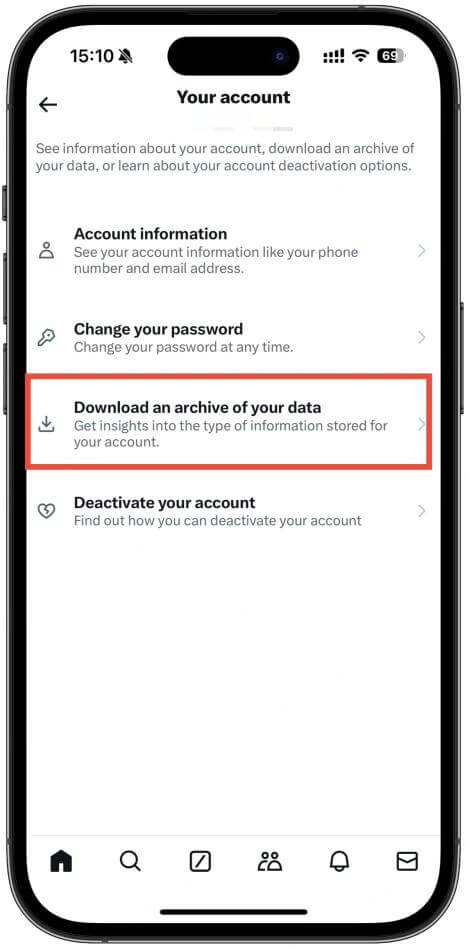
It will take at least 24 hours before you can access the file. If the video you’re hunting for isn’t there, it might have been deleted. Keep in mind, X doesn’t clarify how long media files are stored after deletion. However, based on its tweet deletion policy, media may linger in the database for up to 14 days.
Step 2 Open the X Data file and access the Data Folder.
When you open your X Data file, two folders and a .html file will appear. Go to the folder called Data.
Step 3 Look for one of these folders:
- direct_messages_media — All of the media files from your private chats with specific users are in this folder.
- direct_messages_group_media — This folder will include any media that you send or receive in a group conversation.
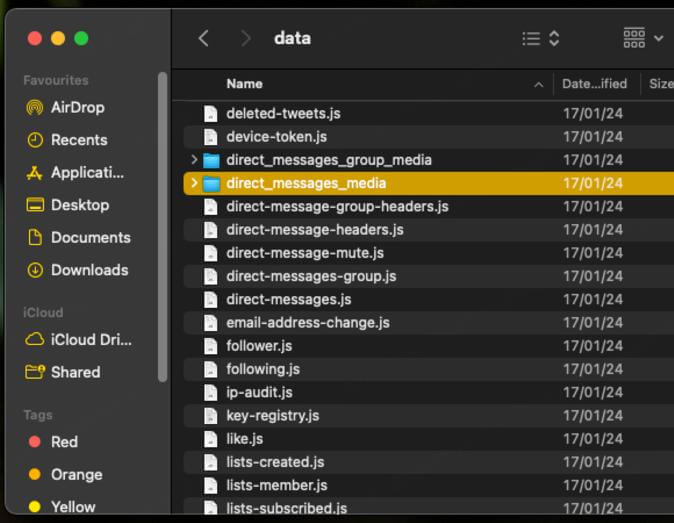
3. How to Download Twitter DM Videos on Chrome
If Chrome is your go-to browser, extensions can make downloading Twitter DM videos a piece of cake. It's the simplest way to grab videos from Twitter DMs, but keep in mind that its success rate is quite low, and many extensions simply don't work. Here are two extensions worth trying—Video Downloader Professional and Video DownloadHelper—and steps to download Twitter DM videos:
(Take Video Downloader Professional as an example)
Step 1 Add Video Downloader Professional to your browser
Search for the extension in Chrome Web Store and click "Add to Chrome."
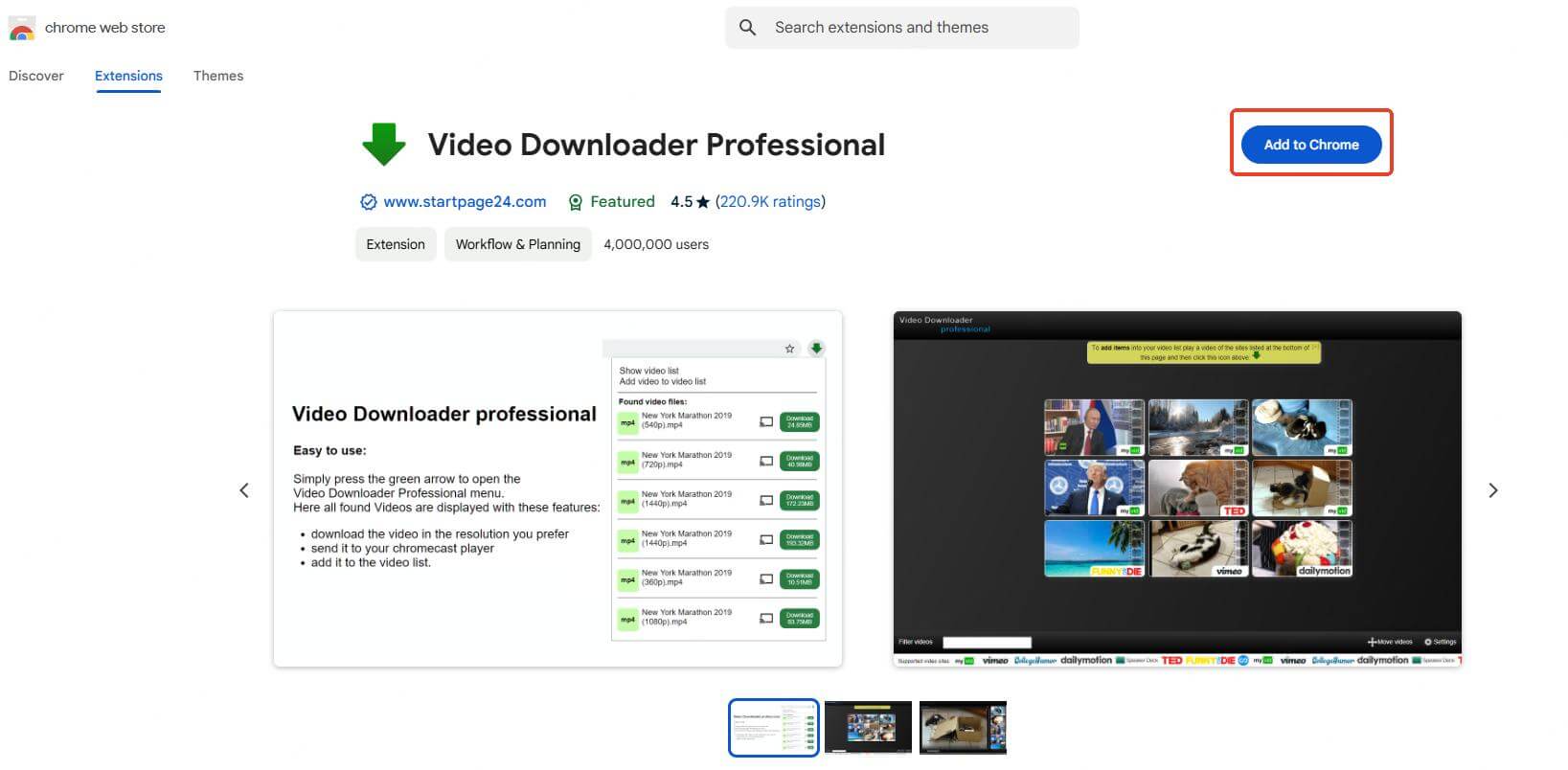
Step 2 Tap the extension icon while on the DM page with the video you want to save
A list of detected video files from the page will appear in the right-side panel. If nothing shows up, refresh the page and try again.
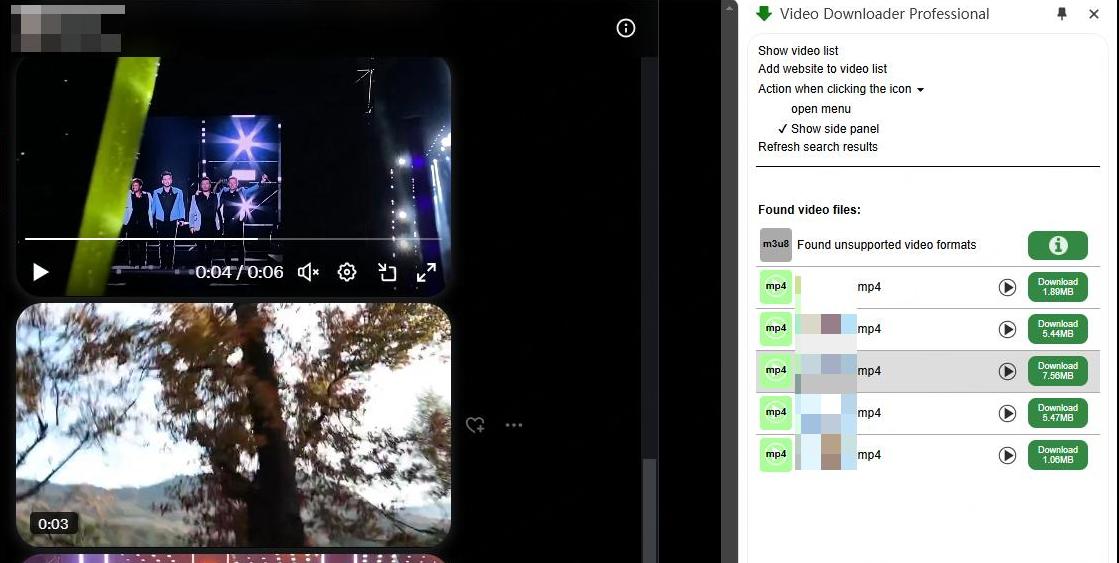
4. How to Download Videos from Twitter DM on Phone - iOS & Android
When it comes to saving Twitter DM videos on your phone, reliability is key. Many video download apps can be hit-or-miss, but there’s one foolproof method: screen recording. It’s simple, built-in, and gets the job done. The process is similar for both iOS and Android devices:
Step 1 Play the video in Twitter DM in full screen.
Step 2 Activate the Screen Recorder.
To avoid recording background noise, simply turn off the microphone in Settings.
5. Bonus Tip for Downloading Twitter Videos Safely
Saving Twitter videos can be tempting, especially when you come across something worth keeping. Unlike videos in DMs, downloading Twitter videos is usually much easier. With the right tool, you simply copy the link, paste it, and you’ve got your video!
While it’s a simpler process, staying safe is key. When it comes to downloading Twitter videos, we highly recommend the safe Twitter video downloader iRocket Fildown—a gem we discovered during testing. It boasts the highest success rate for Twitter video downloads. The best part is it's completely ad-free, virus-free, and has zero bundled malware. Safe and smooth—just the way you want it!


Best Twitter Video Downloader — iRocket Fildown
- Download high-quality videos from Twitter in seconds.
- Use the Tweet's link or access Twitter through the app's built-in browser to download.
- Support converting Twitter videos to MP3.
- Support YouTube, TikTok, Twitter (X), and over 1,000 other sites.
Available on:
30-Day Money-Back Guarantee
How to Download Twitter Videos With iRocket Fildown
Step 1 Install iRocket Fildown on your device.
Step 2 Enter the URL of the video you want to download.
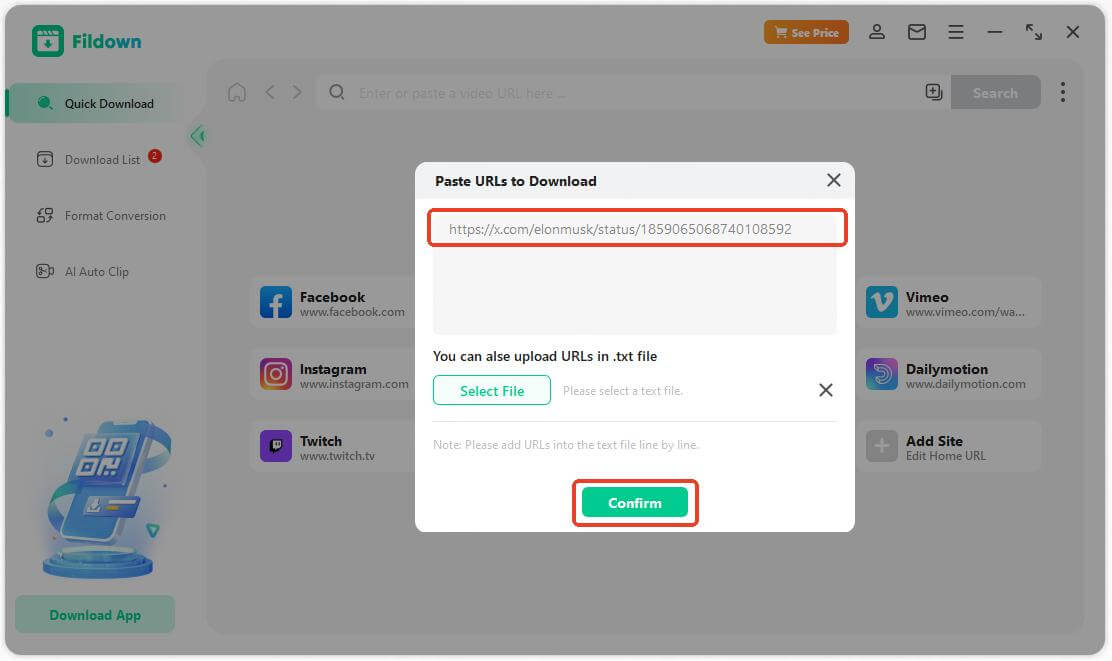
Step 3 Choose the video quality and click Download.
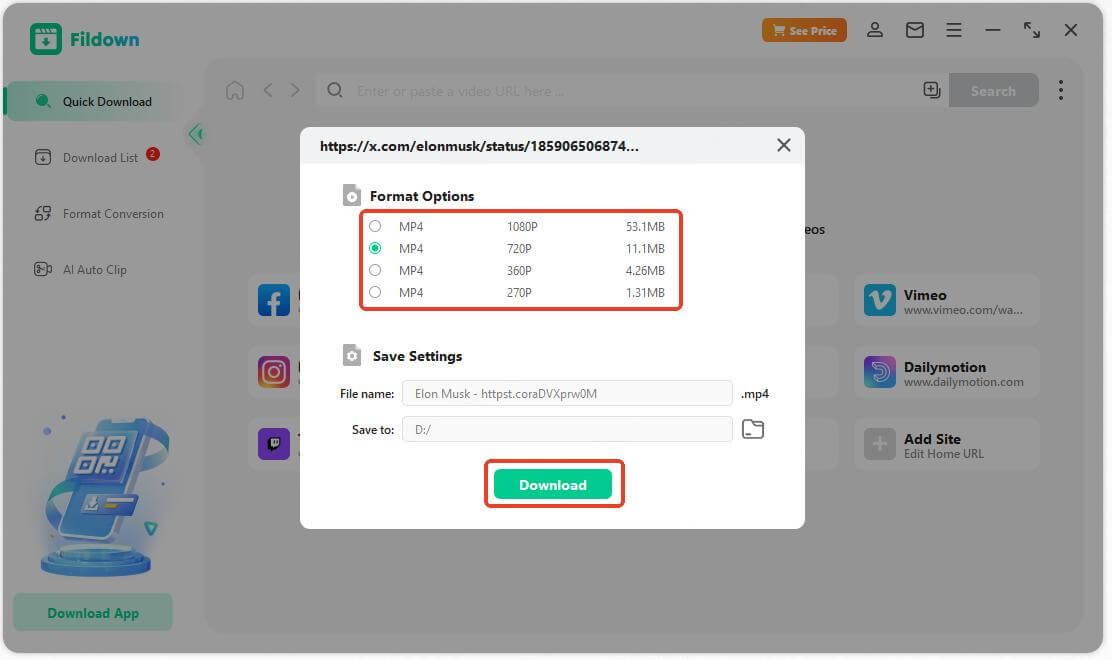
Step 4 Download complete in seconds!
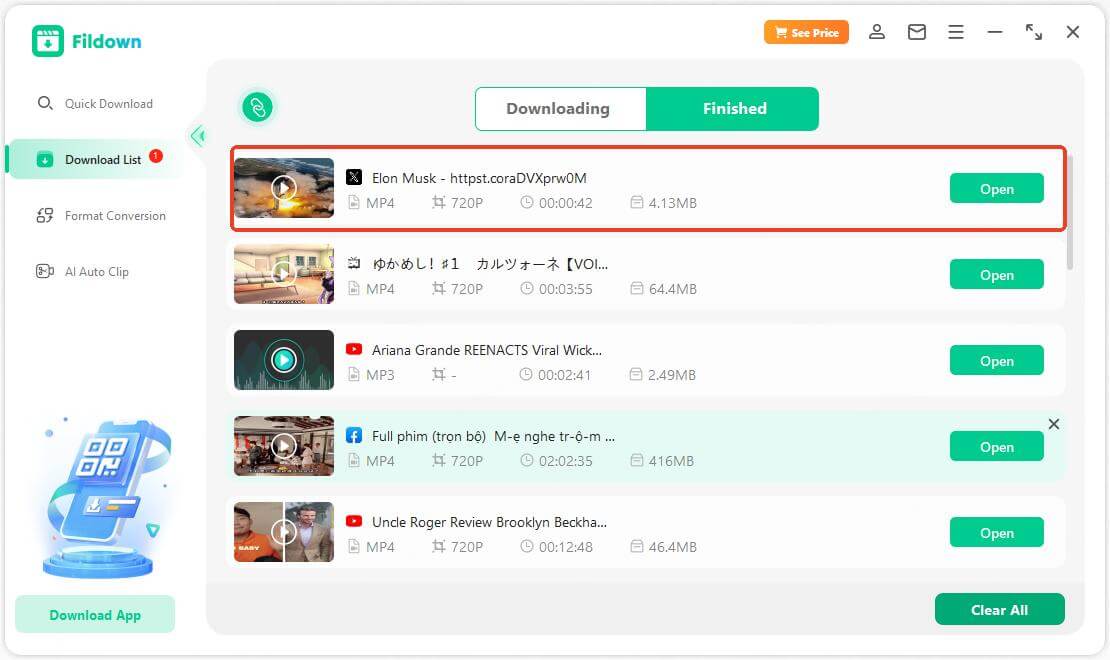
Final Words
So, there you have it! Whether you’re using VLC, diving into app data, or trying Chrome extensions, there’s a method for everyone to download video from Twitter DM in 2024. Choose the one that works best for you, and never let a great video slip through your fingers again!

