[Free] How to Save Facebook Videos to iPhone: 4 Easy Methods
Ever found a Facebook video so good you couldn’t resist saving it to your iPhone's gallery? Or maybe you wanted to share it on another platform but hit a roadblock. Sure, there’s a “Save Video” option—but here’s the catch: it doesn’t actually save to your local storage. Let's put an end to your frustration right now! In this guide, we’ll talk about how to download videos on iPhone from Facebook in four super-easy ways, so you can keep your favorites handy in your gallery!
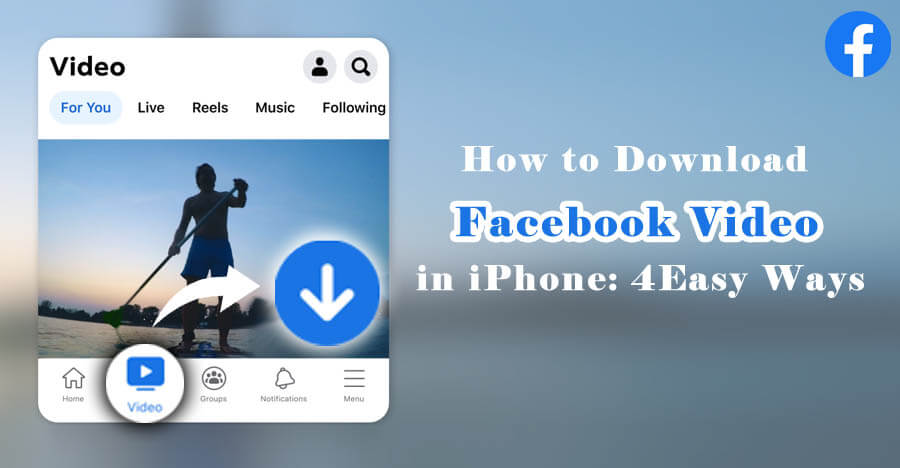
In this article:

Always keep in mind to respect the privacy and intellectual property rights of others when downloading or sharing videos.
1. How to Download Facebook Videos in iPhone with iRocket Fildown
For a safe and hassle-free way to save Facebook videos, the iRocket Fildown iOS app is a standout pick. This handy downloader works with over 1,000 sites, including Facebook, YouTube, TikTok, Twitter/X, and streaming sites like Fmovies. Plus, it’s not just a downloader; it doubles as a video-to-MP3 converter and even lets you transform videos into GIFs.
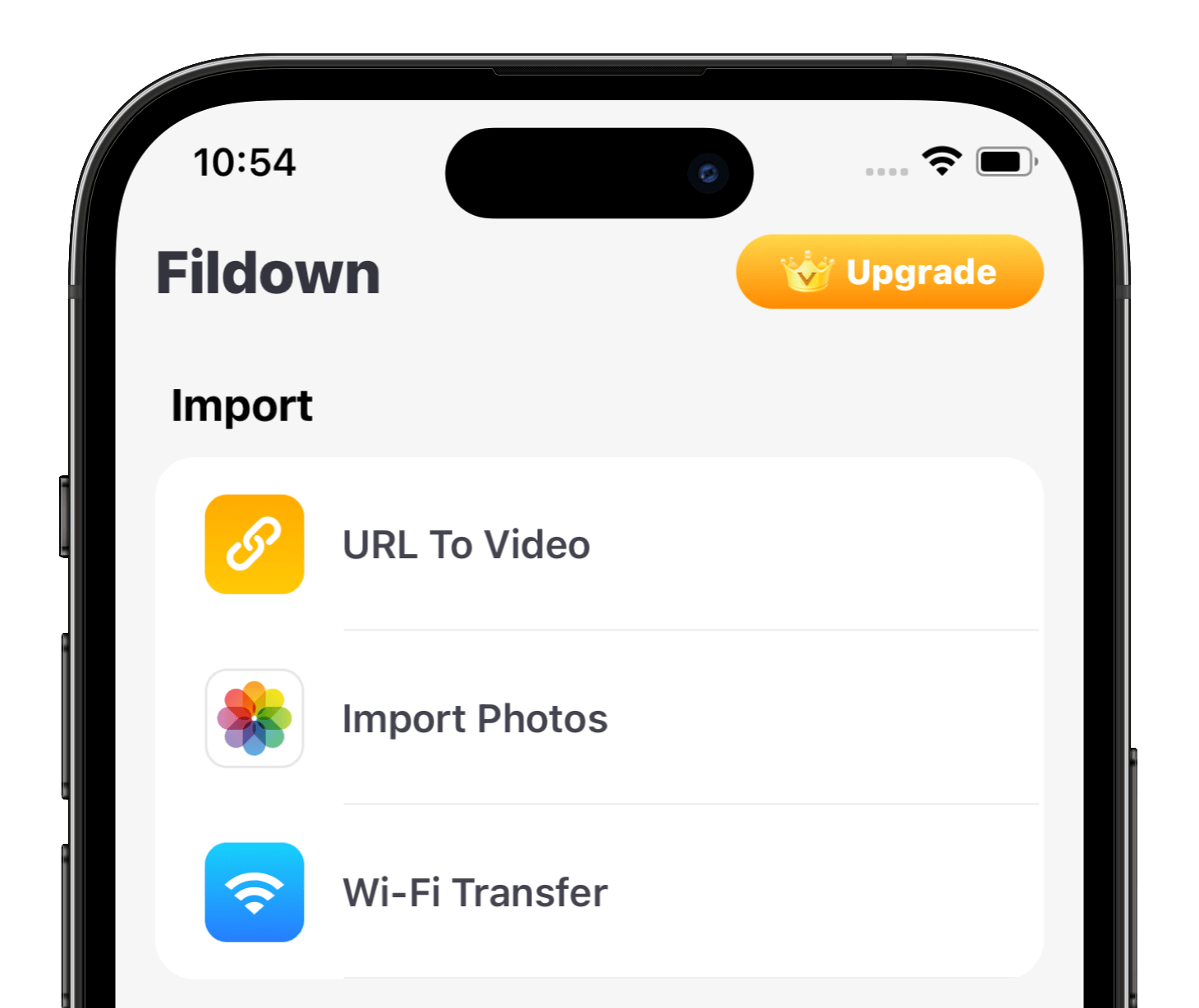
Best Facebook Video Downloader — iRocket Fildown
- Save reels and stories from Facebook in 1080p.
- Support converting Facebook videos to MP3 and GIF.
- Support YouTube, TikTok, Twitter (X), and over 1,000 other sites.
- Guarantee safe Facebook video downloads — no ads, viruses and malware.
Available on:
30-Day Money-Back Guarantee
While the iOS version is impressive, the desktop app takes things to the next level. Packed with advanced tools like an AI video editor and a multi-format converter, it’s perfect for managing a variety of video files. If you're on the lookout for an all-in-one video solution, the PC version is worth trying!

How to Download a Facebook Video in iPhone with iRocket Fildown
Step 1 Download and install Fildown (also known as Downhub) directly from the App Store onto your iPhone.
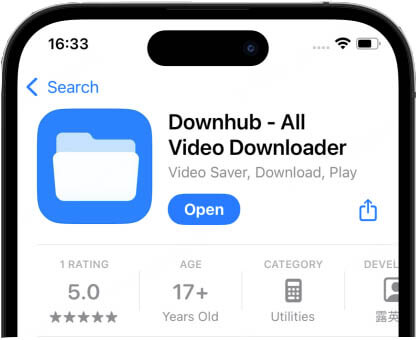
Step 2 Copy the link of the Facebook video
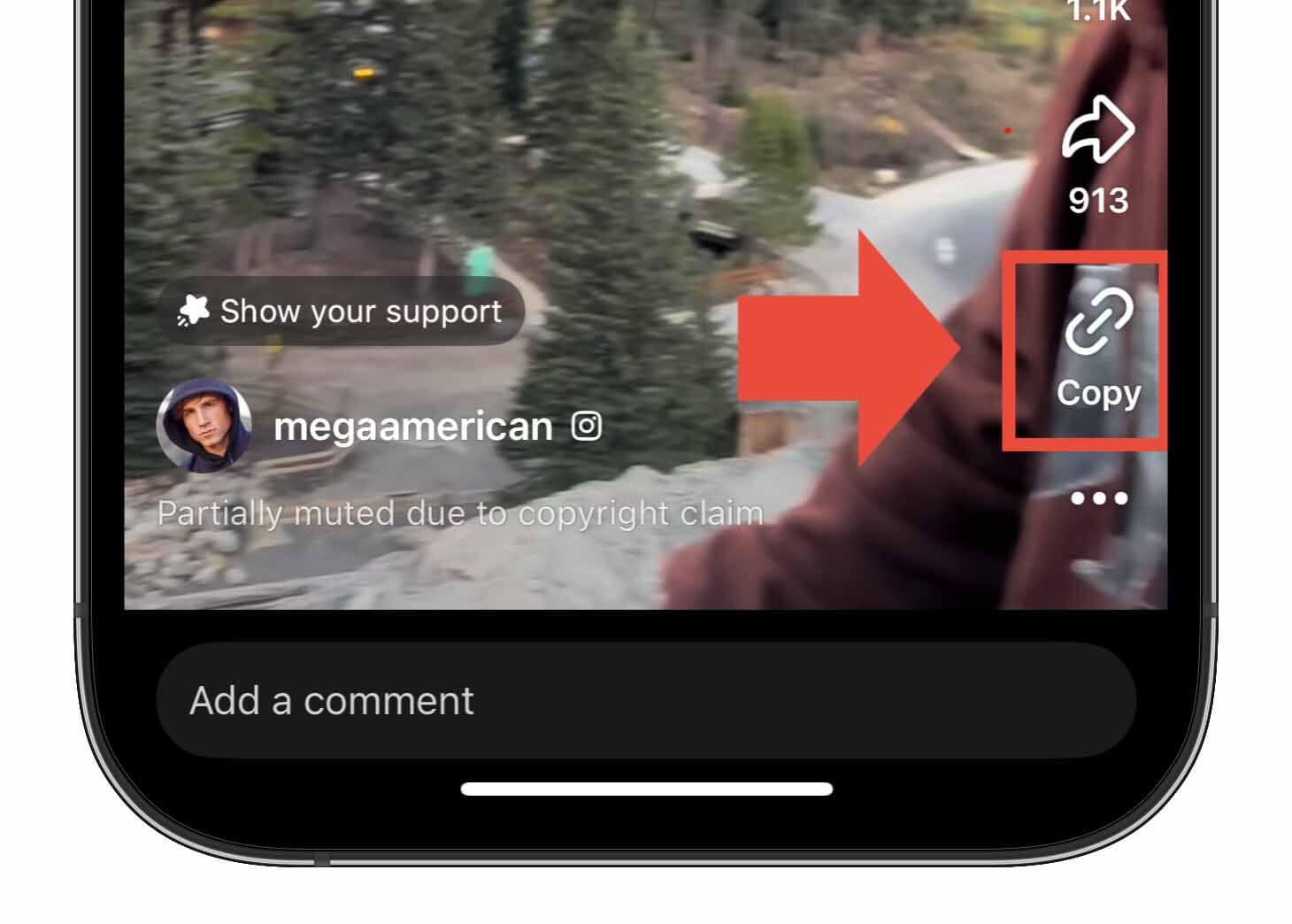
Step 3 Paste the link to the app.
Launch Fildown > URL To Video > Paste the video link and click Start > Choose video quality > Tap Download
Step 4 Video download complete!
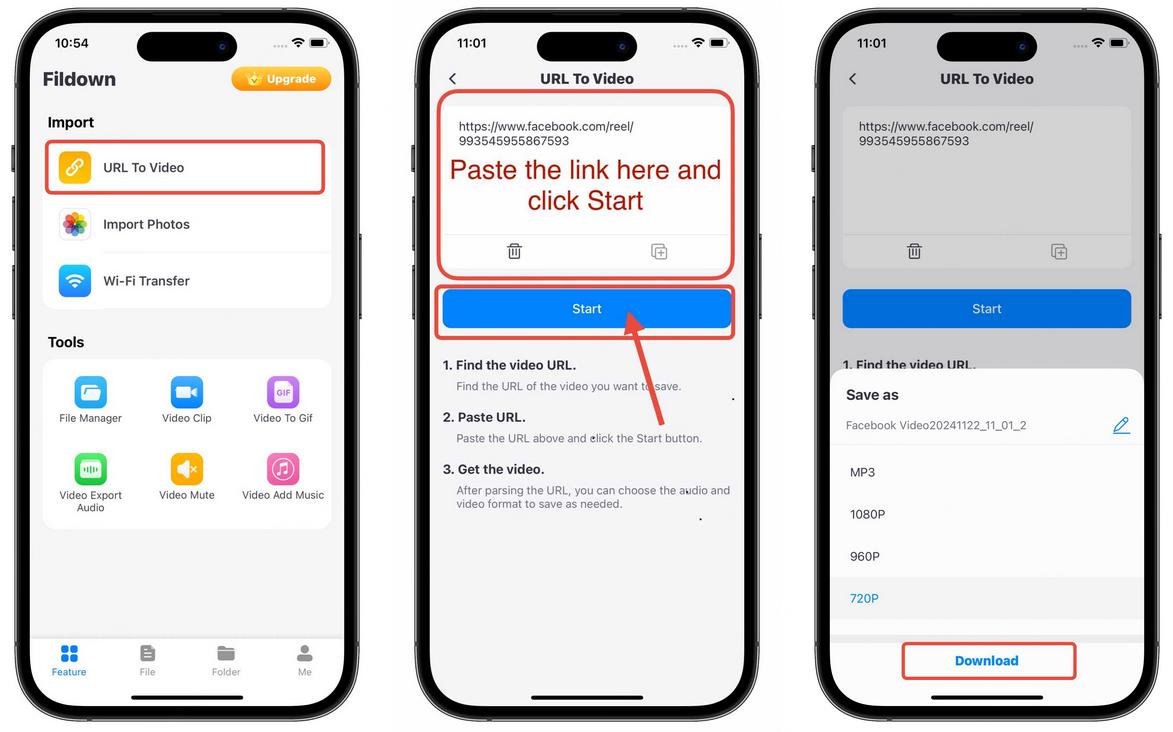
2. How to Save a Video from Facebook to iPhone Online
If you’d rather skip installing extra apps, online tools can be a lifesaver. Websites like FDOWN.net work smoothly on both PCs and iPhone browsers, letting you effortlessly download Facebook videos directly to your iPhone in just a few taps. It's a fast, straightforward solution for anyone who prefers convenience and flexibility.
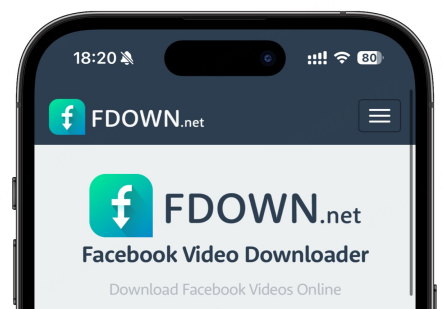
Many Facebook online video downloader users have voiced frustrations about the ads and pop-ups that clutter the sites. So, be sure to click the right download button and steer clear of those tricky distractions.
How to Download Videos on Facebook to iPhone Online
(Take FDOWN.net as an example)Step 1 Copy the Facebook video link.
Step 2 Go to FDOWN.net and paste the link to the into the text box.
Step 3 Choose video quality and download.

Tired of the endless ads and redirects? Take a breather and try iRocket Fildown for free! It’s clean, ad-free, and just as easy to use as any other Facebook video downloader site—minus the distractions!
3. How to Download a Facebook Video in iPhone Using Shortcut
Are you a fan of Apple’s automation tools? The Shortcuts app can be your new best friend. By adding a Facebook Video Downloader Shortcut, you can download Facebook videos directly to your iPhone. Setting up a shortcut might take a bit more effort compared to using a video downloader app or an online tool. But once it's done, all you need to do is share the Facebook video link with the shortcut to get the download started.
Step 1 Get the Shortcut of Facebook Video Downloader and the required app a-Shell mini from App Store.
Step 2 Access the Facebook video and select Copy Link
Step 3 Go to the Shortcuts app, tap the Facebook Video Downloader shortcut, and Hit Always Allow to continue.
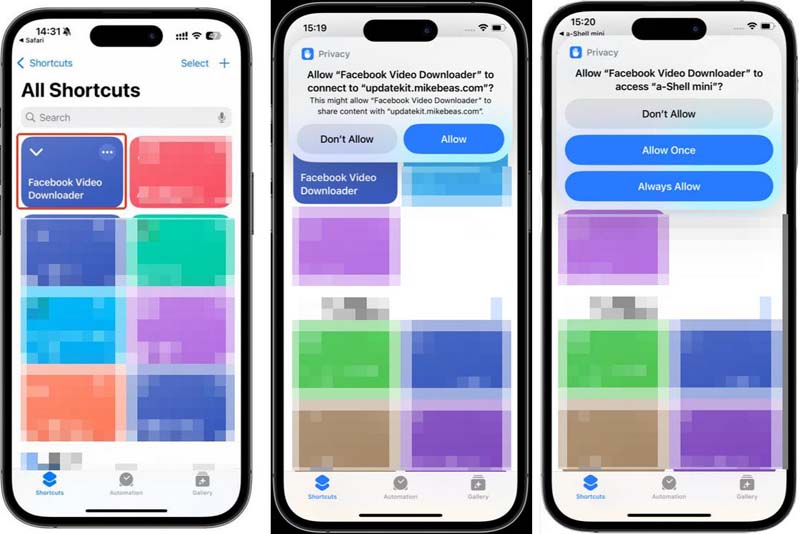
Step 4 You will be taken to the a-Shell mini app for the processing and download. After that, you'll also see several pop-ups asking for permissions.
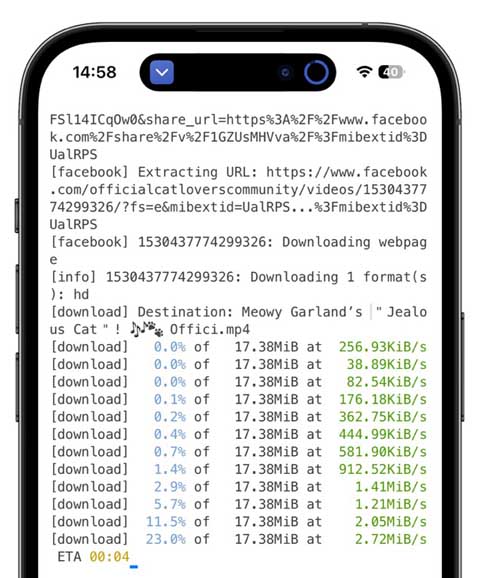
I faced a-Shell errors when running the shortcut for the first time. If you face an error, too, open the a-Shell mini app and type pip install yt-dlp pip and then hit return.
Too many steps to set up and don’t want to mess with command lines? Enjoy 1-click downloads with iRocket Fildown! Simply download the app, copy the link, paste it, and voilà—your Facebook videos will be waiting for you in the Photos app!
Step 5 When the download is complete, you'll get a notification saying, "Video Saved to Photos App." Tap OK, and your will find your video in Photos.
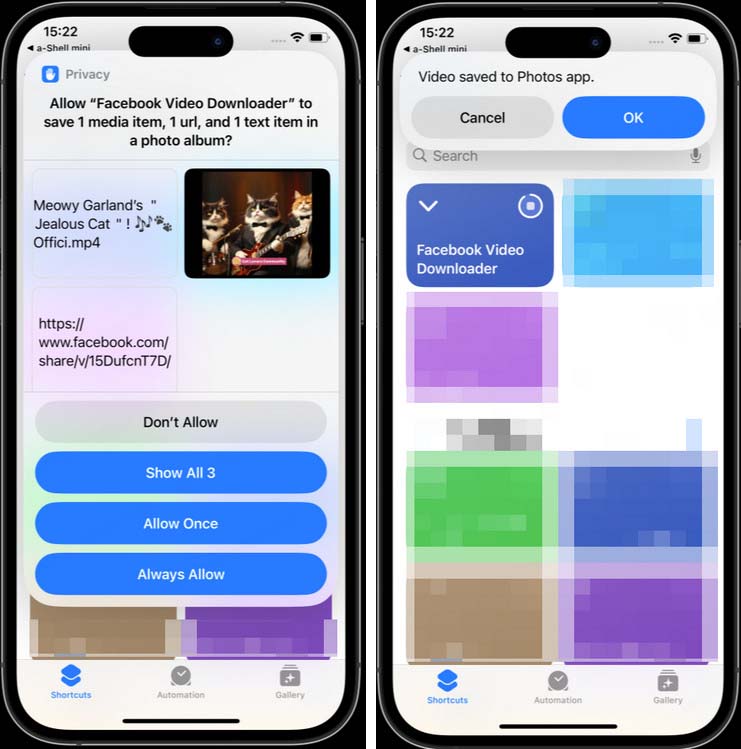
4. Screen Record to Download Videos from Facebook to iPhone
If all of the methods mentioned above fail, screen recording is your ultimate fallback. Just play the video in full screen, hit record, and done. Whether it’s stories, reels, or private clips, this method covers them all. It’s fast, straightforward, and doesn’t need any extra apps or tools to get the job done.
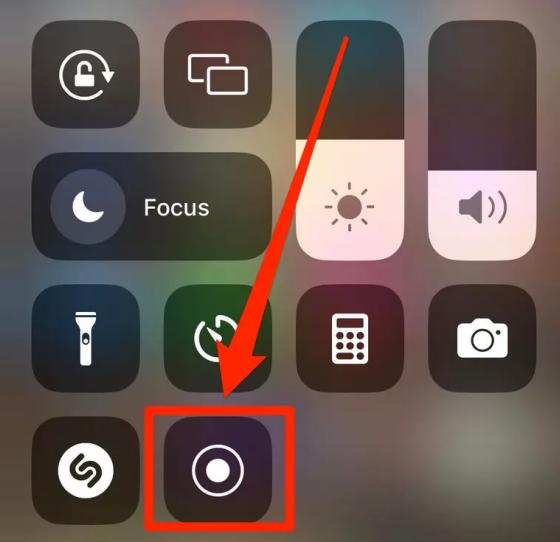
5. FAQs About Downloading Facebook Video on iPhone
1. Can a Facebook Live video be downloaded?
Yes, you can download your own Live video after publishing it on Facebook from your Page or profile. For videos posted to a Page, just head to Meta Business Suite to grab them. However, if you’re looking to save someone else's Live video, you’ll need a tool like iRocket Fildown to download it directly to your iPhone.
2. Is using a Facebook video downloader safe?
It depends on the tool you’re using. Reputable apps like iRocket Fildown are generally safe. However, avoid shady or unverified tools—especially those free online downloaders swarming with ads. They could hide malware or put your privacy at risk, so it’s better to play it safe!
3. What is the best Facebook video downloader?
The “best” downloader depends on your needs. If you prefer an app with a seamless interface, iRocket Fildown is an excellent choice. For quick, no-installation options, online tools like FDOWN.net are highly recommended. For iOS enthusiasts, the Shortcuts app offers a fully integrated solution.
Concerned about viruses and malware? iRocket Fildown is a safe bet—it’s passed over 70 security checks, so you can download with peace of mind.
Final Thoughts
That's all about how to download videos on iPhone from Facebook. It’s not as tricky as it sounds, but picking the right tool is crucial. Many Facebook video downloaders are either riddled with viruses, packed with malware, or just don’t live up to their promises. Feeling unsure? Give iRocket Fildown a shot. It’s a reliable, ad-free app with no annoying redirects—and it works like a charm!

