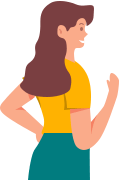User Guide for Free Video Downloader - Fildown
Welcome to the iRocket Fildown User Guide! This guide will show you how to download videos, audio, and live streams without watermarks from popular sites like YouTube, TikTok, Twitter (X), Instagram, and Vimeo. If you have a YouTube Premium account, you can also save member-only videos by logging in through the software. For all your YouTube video-saving needs, Fildown is the perfect choice.
Guide to Downloading Videos without Watermark
Step 1 Launch iRocket Fildown
After installing iRocket Fildown on your computer,open the program to access the home screen.
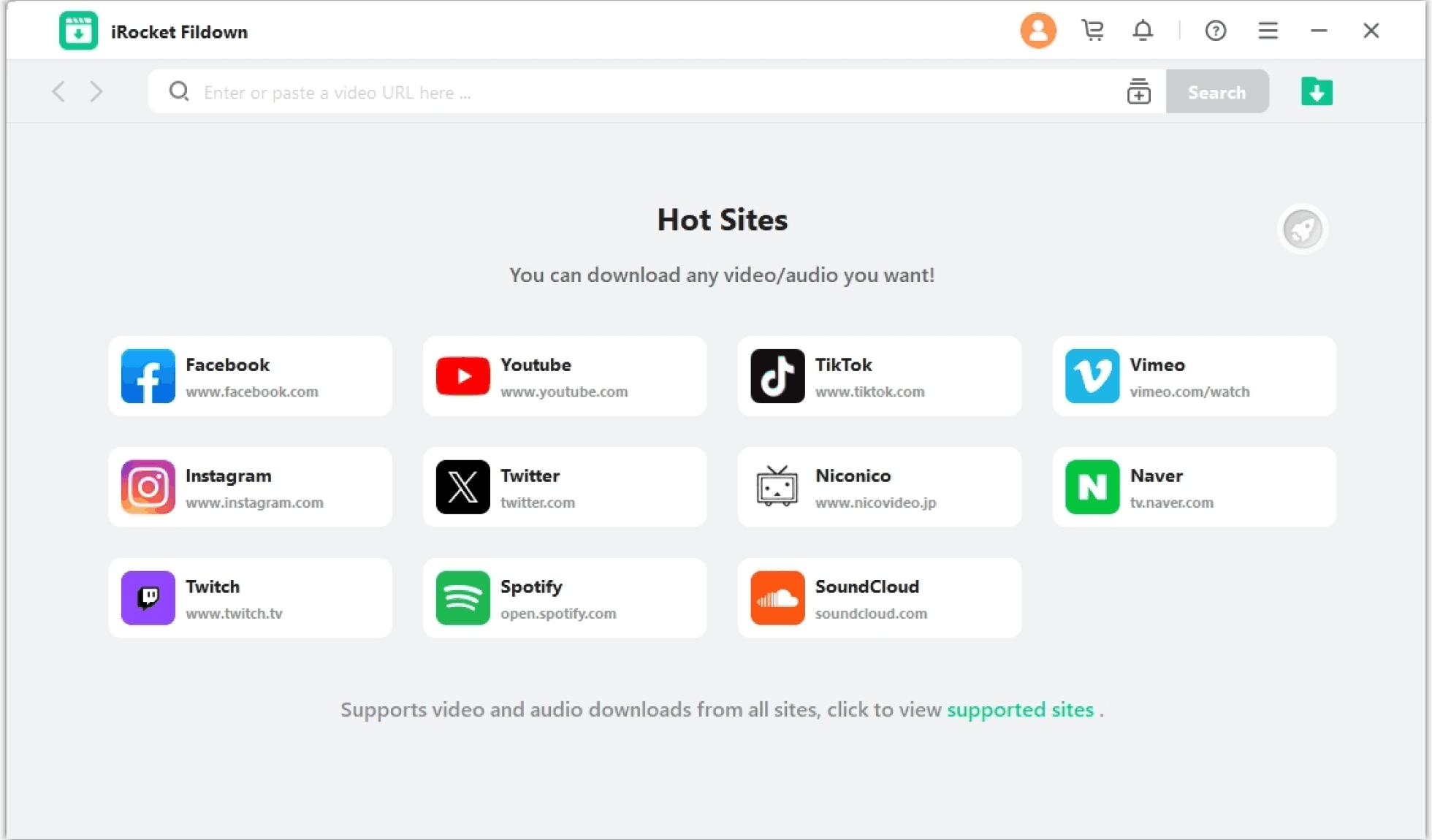
Step 2 Two Ways to Download Videos
Method 1 : Paste the Video URL and Download
Paste the video or audio link into the input box and click the search button.
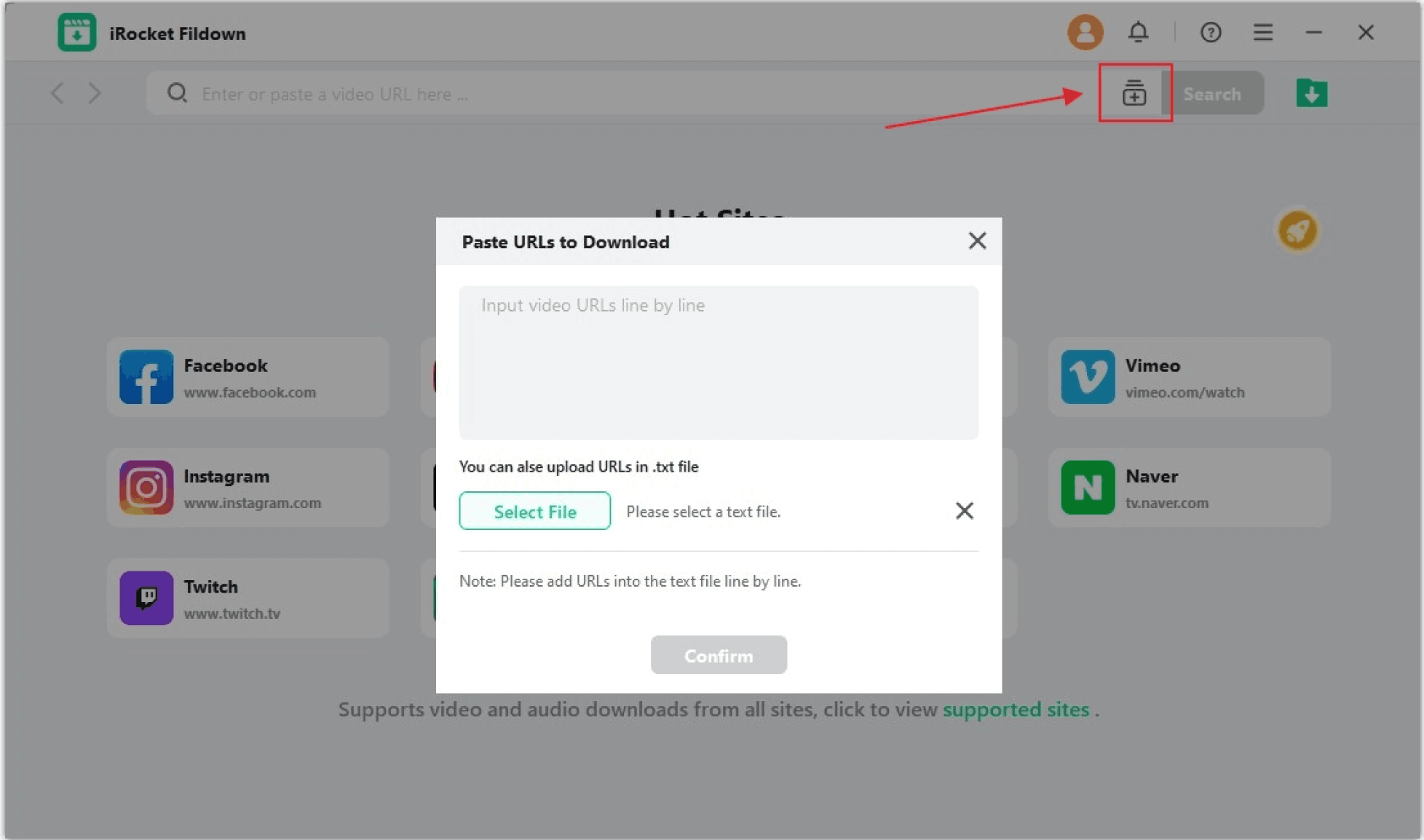
Method 2 : Access the Site and Download
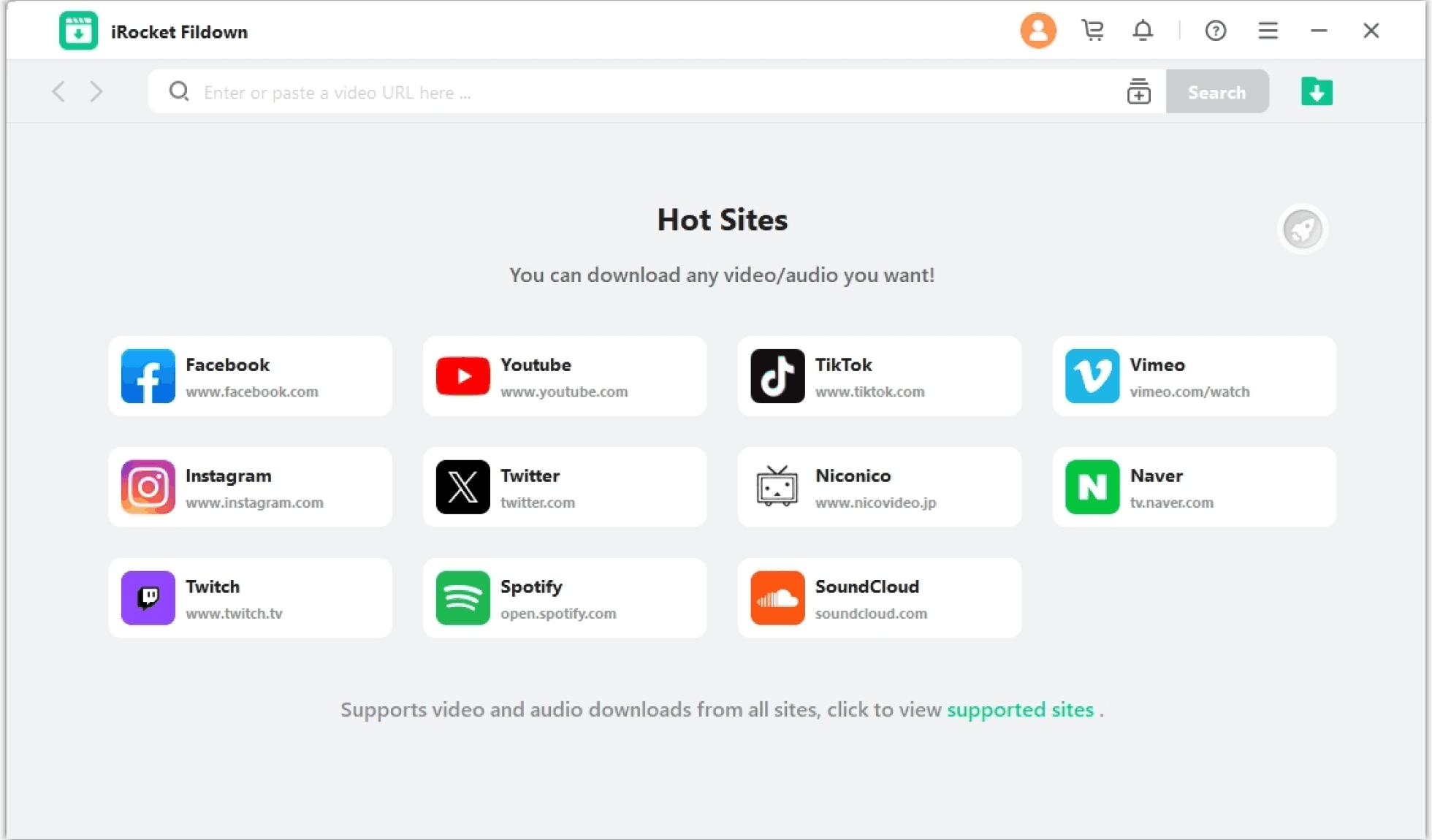
Click on the site you want to visit. When you find your favorite media, the "BGM/Music" or "Video" button will light up, indicating it's ready to be analyzed.
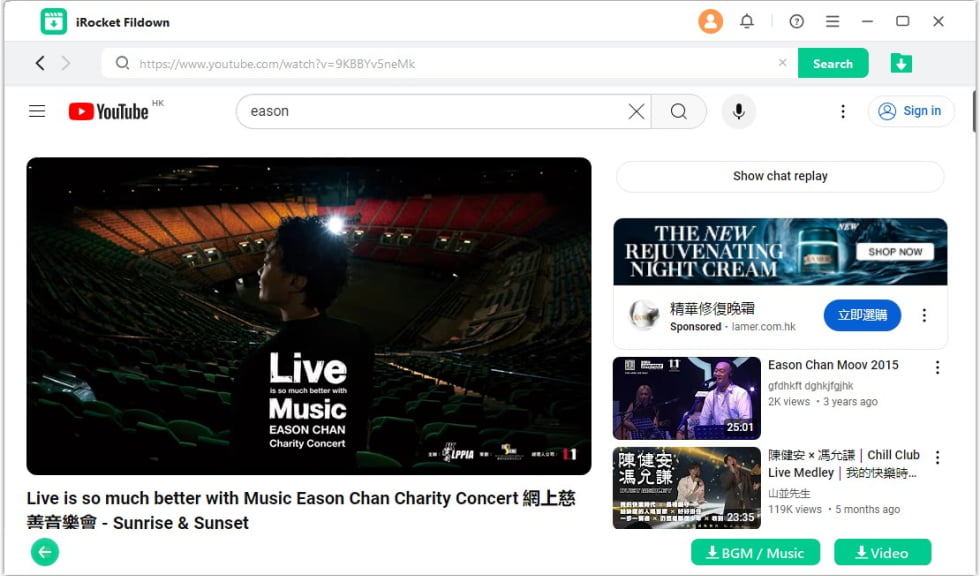
- 1. Downloaded videos are automatically saved, but you can change the default save location from the main screen.
- 2. Click the download icon in the top right corner to view your download list directly.
Step 3 Analyze and Download the Video
Click the "BGM/Music" or "Video" button to start the analysis.
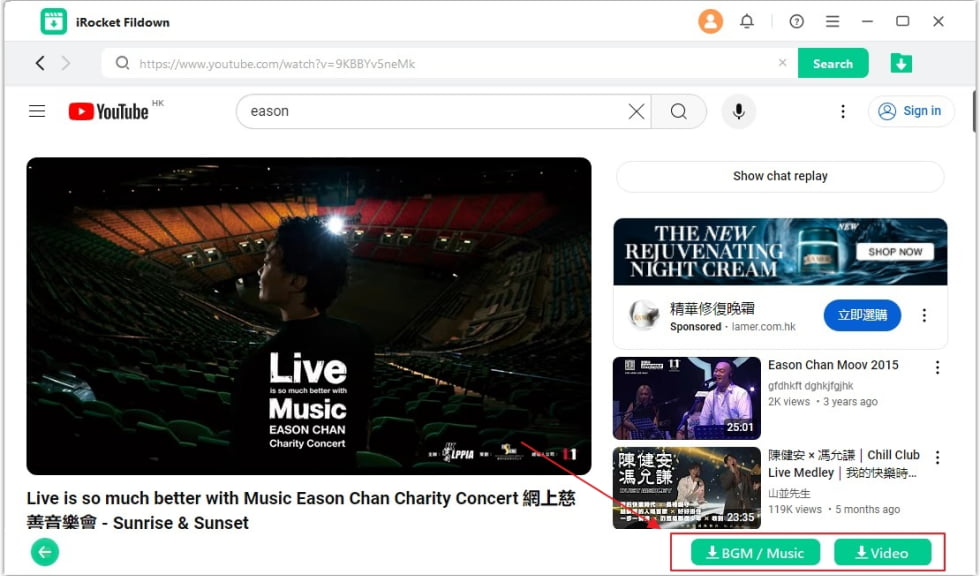
Once it's done, select your preferred file format and resolution, such as MP4 or MP3, and click the "Download" button to save the video or audio.
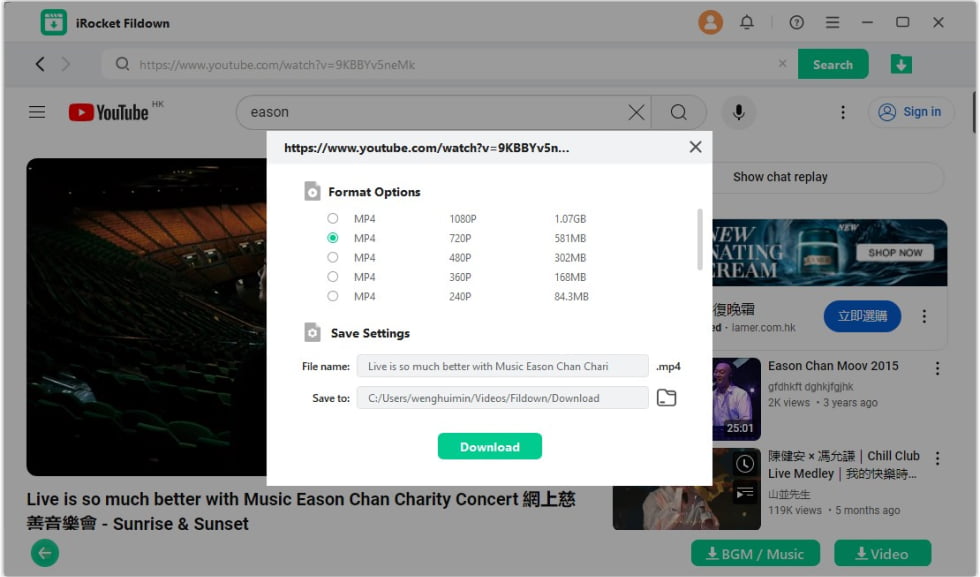
- 1. You can choose different resolutions for your download. After clicking "Download," the process will start automatically, and the file will be saved to your device.
- 2. You can customize the file name and save location.
Step 4 Download Complete
Fildown will download your video quickly. Depending on the file size, this process may take a few minutes, so please be patient.
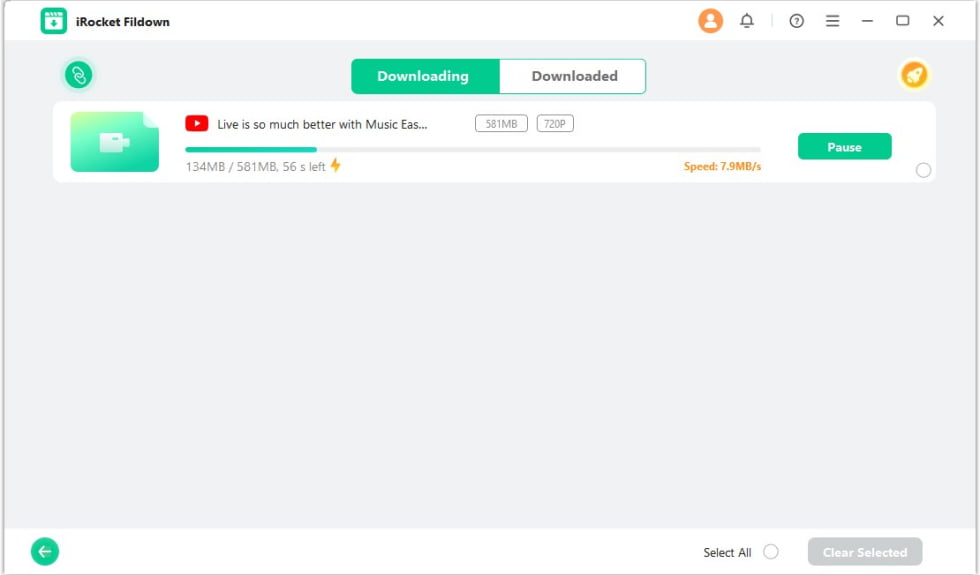
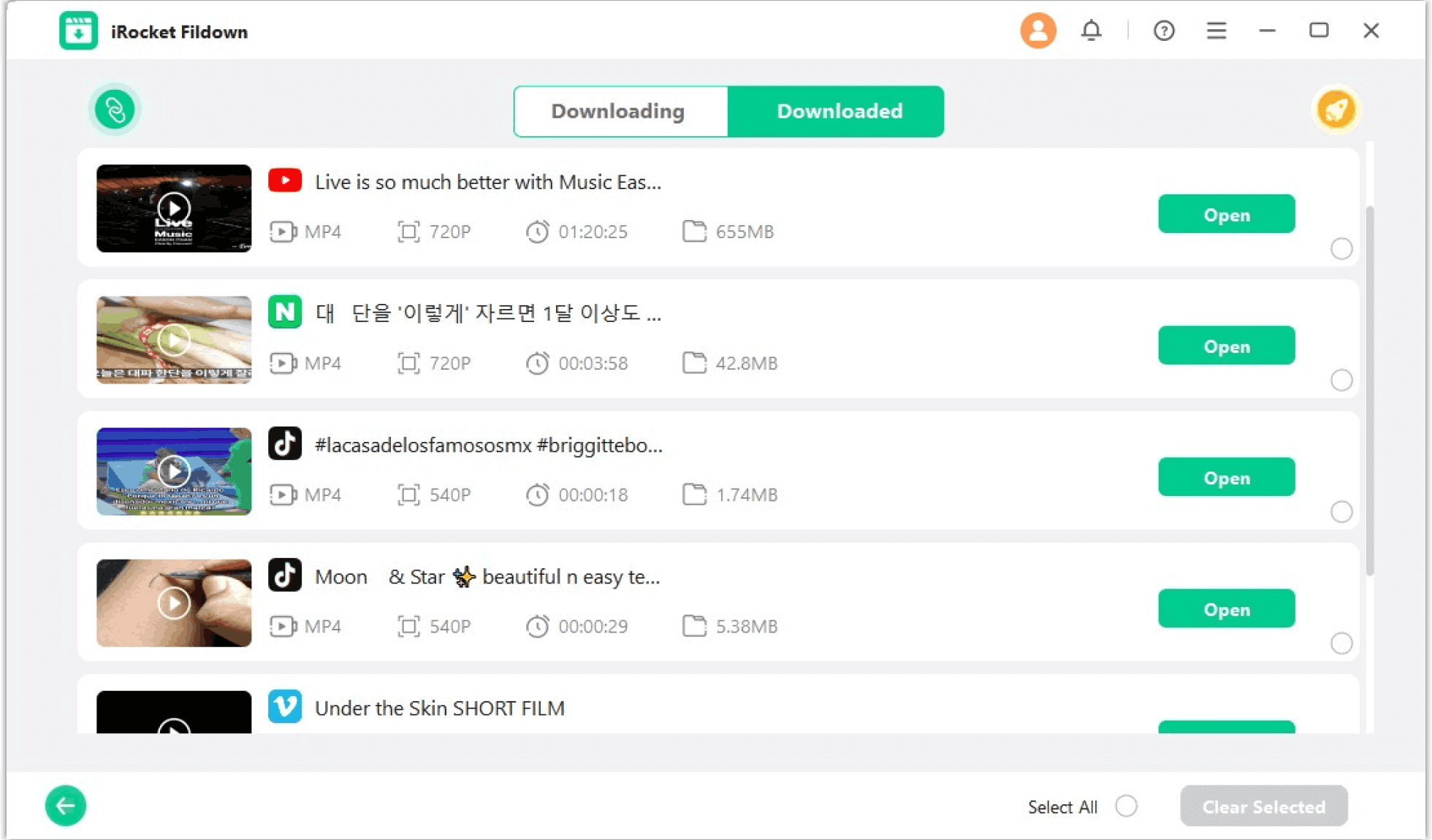
Once the download is complete, click the thumbnail to view your video.
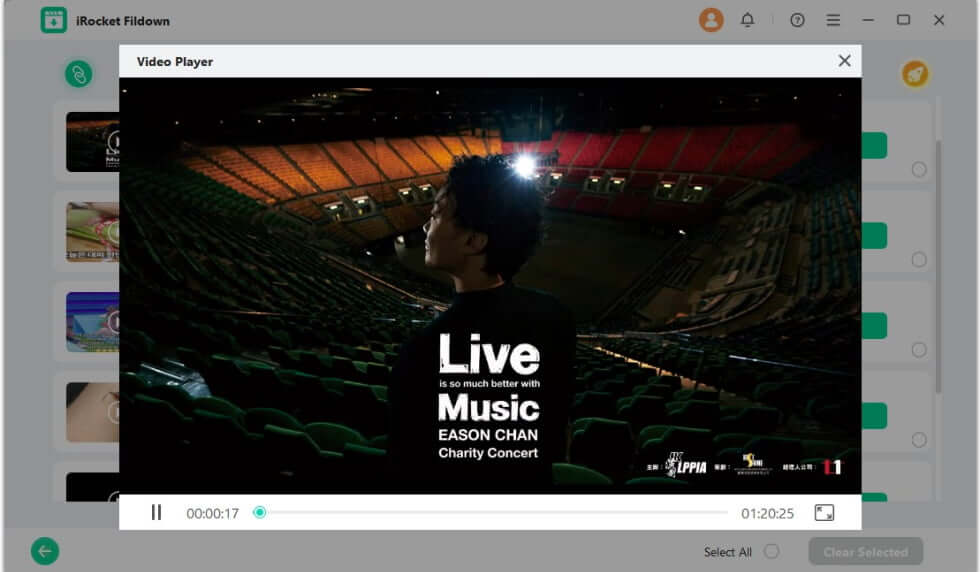
Tips: Even if you close the software, your download history will be saved. The next time you open the software, you can choose whether to continue your downloads.