Are you facing Call Of Duty mobile lag after the update? If yes, then worry no more.
In this guide, I am here with the proven method to permanently get rid of lags and other gaming issues in no time.
As a bonus, I am also giving you some valuable tips to run the game smoothly. So, stay till the end.
Part 1: How to Reduce Lag in Call Of Duty Mobile After Update on iPhone/Android/PC?
Part 2: How to Fix a Lag Call Of Duty Mobile GameLoop/Bluestacks on PC?
Part 3. How to Reduce Lag in Call Of Duty Mobile After Update on iPhone/Android?
Part 1. How to Reduce Lag in Call Of Duty Mobile After Update on iPhone/Android/PC?
The most effective way to get rid of lagging issues while playing Call Of Duty is by using a top-quality VPN.
It's true that there are a lot of ways that can reduce lagging, but no other method is as efficient as this one.
How Can VPNs Stop Call Of Duty From Lagging?
VPNs stop Call Of Duty lagging by doing two things. They first make sure that the internet connection stays smooth throughout the gaming. Then, they also enhance the internet speed.
Thus, if you also want to play Call Of Duty without any interruption, download a top-notch VPN.
But there are a lot of VPNs already launched online, and people usually get confused about which one they should use. Don’t worry; I'm discussing this now.
Recommended VPNs for GameLoop to Play COD Mobile
There are more than two dozen VPNs you can download for GameLoop to play Call Of Duty Mobile. But most of them are either short on features or have weak security systems.
Lucky for you the ones I am now recommending are the best ones you can use.
Use ExpressVPN to Reduce Lag in Call Of Duty Mobile
One of the best VPNs you can use to control lagging while playing COD is ExpressVPN. It is popular for providing seamless connection, an invincible security system, and seamless working. Plus, it also offers exceptional customer support.
However, you can't connect more than five devices if you go for ExpressVPN.

Try SurfShark VPN to Make Call Of Duty Mobile Not Lag
SurfShark VPN is another one that can efficiently get rid of lagging problems effortlessly. It offers unlimited bandwidth, allows torrenting, and makes sure that your digital information stays secure. Plus, it is cost-effective as well.
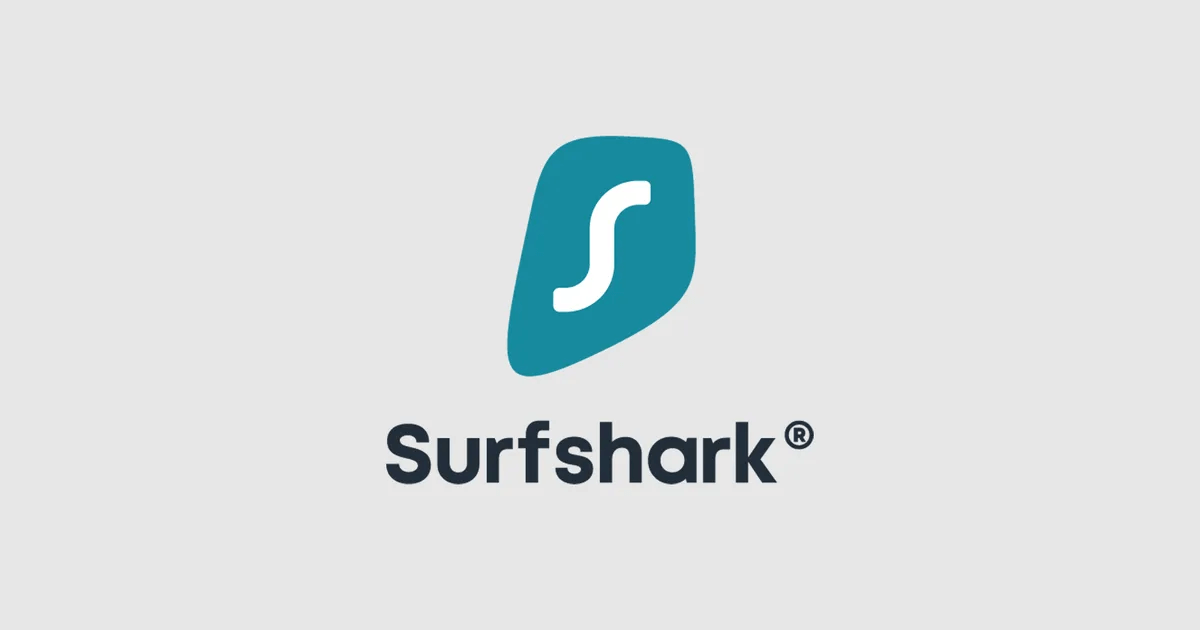
Download iRocketVPN to Stop Call Of Duty from Lagging on PC
If you want to use a VPN that can stop lagging right after you connect to it, then it is iRocketVPN. It has the fastest servers across more than 100 countries that let you choose any IP you want.
But that's not it.
iRocketVPN includes military-grade encryption, leak protection, and DNS to protect all of your data.
Plus, this VPN has also not imposed any limit on device connections. In case of any query or confusion, you can always get in touch with live P2P support and get the issue resolved.
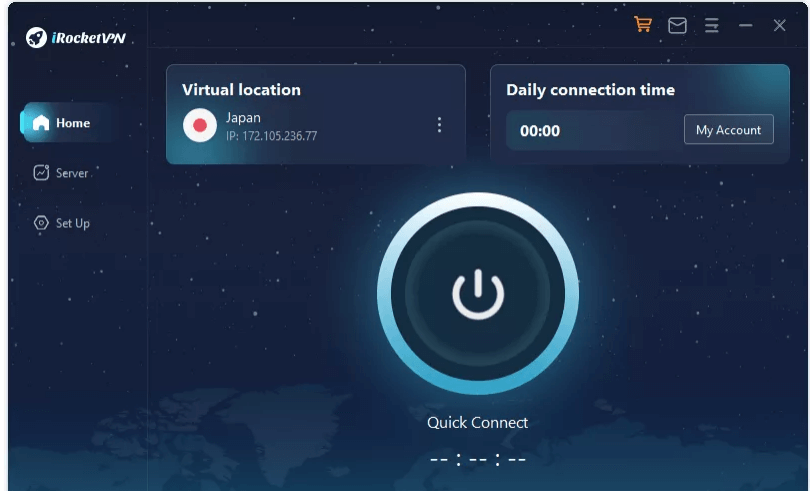
Part 2. [Other Bonus Tips] How to Fix a Lag Call Of Duty Mobile GameLoop/Bluestacks on PC?
If you play Call Of Duty on PC, then there are some other bonus ways that can fix the lagging issue. Let's find out about them.
Useful Way to Fix Lag Call Of Duty Mobile GameLoop on PC
Do these four things if you face lags while playing the game:
1. Check Your PC Meets the System Requirements
You should first check your PC's specifications and then check whether it fulfills Call Of Duty requirements or not. If your PC is short on one or two points, then you will definitely be going to face lagging problems.
To know this, open Settings and click on the System option. Next, open About, and there you can see everything about your PC.
2. Customize the Best GameLoop Settings
You should also do some GameLoop customization to make the gaming experience better. Keep it in the Download priority Mode, resolution at 1366 x 768 and a DPI at 240 to reduce the lag.
3. Set Optimal Power Settings for GameLoop
Setting the optimal power setting will give a well-needed boost to the game, which will also reduce call of duty mobile lagging on PC. For this:
1. Go to the control panel and click on Power.
2. Next, choose High Performance.
4. Change Your GameLoop CPU Priority
You can also try changing the GameLoop CPU priority to control the lag. Here's how to do it:
● Open GameLoop, and you will see the Taskbar there.
● Right Click on the Taskbar, and you will see a lot of options on the screen. Choose "Details."
● Next, right-click on AppMarket.exe. There, you will see priority settings which you should change to "High."
Recommended Settings to Fix Call Of Duty Mobile Bluestacks Lag
There are two Recommended Settings that you should follow for Call of Duty Mobile battle royale lag fixing.
1. Bluestacks Settings
For Bluestacks settings, change the options to the following:
● CPU allocation to High 4 cores.
● Memory Allocation to High (4GB).
When it comes to Performance, going for "Balanced" is the right approach.
2. In-game Settings
Two things come under In-Game Settings- Graphic quality and Frame rate. Choose the first one at medium and the last one at Max.
Now, it's time for bonus tips about call of duty mobile emulator lag fix on mobile phones.
Part 3. [9 Useful Tips] How to Reduce Lag in Call Of Duty Mobile After Update on iPhone/Android?
Here are some more tips to reduce the lag when you update the Android or iOS:
1. Minimum Requirements for Android And iOS
You should also check the system specifications of your mobile by going into Settings and tapping on the About option. Then, match them with the Call Of Duty requirements.
2. Make Call Of Duty Mobile Not Lag by Turning on 4x MSAA
You can also try turning on 4X MSAA to avoid lagging. For this, Go to Settings and search build number. Tap on it, and the developer options will appear on the screen. Scroll down to the Developer section. Then, tap on the 4x MSAA option to turn it on.
3. Low Graphic Can Reduce Lag in COD Mobile
Changing the graphic settings to medium/low can lessen the burden on the system, and you will then face less lagging.
4. Turn Off Animation Scale (Android Users)
Turning off the animation scale will also help. Go to Settings and search build number. Tap on it, and the developer options will appear on the screen. Scroll down to the Drawing section. There, lower the animation scale.
5. Reduce or Completely Eliminate Background App
Background Apps take more power to run. So, closing them will help the game to run smoothly.
You can turn off background apps from Settings easily.
6. Start The "Shader Preload"
To start the Shader Preload, follow these steps:
● Open Game Settings and go to the Audio/Graphics option.
● Navigate and then enable Shader Preload.
● Next, start again, and you will notice the difference after five minutes.
7. Run Game Booster
You can also use a number of Game Booster Apps to reduce the lags. Go to the Google play store or App store and then download the one with the most positive reviews.
8. Close Out COD Mobile Periodically(iOS)/ Clear Cache of COD Mobile(Android)
If you keep on facing the lagging issue, then you can either stop using the mobile for some time to cool it down, or you can try deleting the game's cache. For this, open Settings and then go to the App section. Choose COD and delete the cache there.
9. Disable Power Saving Mode (Android) or Low Power Mode (iOS)
Power Saving Mode/Low Power Mode reduces the internet speed, which leads to high lagging. So, disable it by going into the battery settings immediately.
Part 4. FAQs About How to Make Call Of Duty Mobile Not Lag
1. Why is Call Of Duty Mobile Lagging After Update on iPhone/Android/PC?
Call Of Duty may lag after the update because the new and refreshed system is still getting familiarized. Plus, lots of Apps running in the background can also cause problems.
2. Why Does COD Mobile Battle Royale Lag So Much?
COD lags because of many reasons. These are: Your device might not meet all the requirements, slow internet speed, background apps, turned-on battery saver, etc. are some of them.
Final Remarks
All in all, the best way to fix the lagging problem in the Call Of Duty Mobile GameLoop is by using a top-quality VPN. In this guide, I mentioned three VPNs that are highly efficient. But the best one that I recommend to everyone is iRocketVPN.
It is perfect for gamers because it enhances the internet speed, lets you connect unlimited devices, provides the strongest security, and has a lot more features.
So, download iRocketVPN and say goodbye to lags.
