Steam is a brilliant game distribution service that empowers you to buy and download any game you'd want.
To download games from Steam, creating a Steam account is important. Unfortunately, some countries have banned Steam, and when you use a VPN or proxies for Steam, you might end up facing the "Please disconnect from VPNs or proxies and try again" issue.
Struggling with this issue is frustrating, but we'll tell you how to fix the"Please disconnect from VPNs or proxies and try again" issue.
Part 1. What is the Meaning of "Steam Please Disconnect from VPNs or Proxies and Try Again"
Part 2. How to Fix Disconnection from VPN or Proxies on Steam
Part 1: What is the Meaning of "Steam Please Disconnect from VPNs or Proxies and Try Again"
When the error you're struggling with occurs, it means that Steam didn't recognize your IP address.
There can be various reasons behind Steam not detecting the IP address. The most common reason behind this chaos is that the country where you're trying to access Steam has been banned for that Steam.
Mostly, when you use a VPN to access a banned Steam, "Please disconnect from VPNs or proxies and try again" error occurs.
Part 2: How to Fix Disconnection from VPN or Proxies on Steam
2.1. How to Fix Disconnection from VPN on Steam
If Steam keeps on disconnecting you from accessing it, the best thing you can do to fix this issue is to acquire the services of iRocketVPN. The best thing about this VPN is that it is new in the market, helping you to download games from banned Steam.
Besides allowing you to change the region or country when connecting to Steam, iRocketVPN offers mind-blowing security features.
So, you don't have to worry about personal information getting leaked. Another thing to like about iRocketVPN is that it doesn't create a hectic user interface. Instead, it offers a smooth user interface, making things look more accessible for newbies.

Brilliant customer support .
Brilliant security feature.
Unlimited connections.
Browse the internet securely and privately.
Strict no logs policy.
Hide your IP address.

Not yet.
Secure Download
How to use iRocketVPN?
Step 1: Navigate to the official website of iRocketVPN and install the VPN on your PC. Once the VPN is installed on the desktop, you must launch it and register with your personal information.
Step 2: After entering the main interface of iRocketVPN, you'll need to tap on the "Quick Connect" icon.
Next, select the VPN server you want to use to change your country or region.

Step 3: Once you've selected the server on the VPN, you'll need to launch Steam and try using it.
You're most likely to get rid of the issue you've been struggling with
2.2. How to Fix Disconnection from Proxies on Steam
Changing the region or country of Steam might assist you in fixing the " Steam disconnect from VPN" issue.
Here's how to do it.
Step 1: Launch the VPN and connect to its server. Next, tap on Windows and launch the Steam app after searching it there.
Step 2: Navigate to the "Account details" after clicking on the profile account name.
Step 3: Set the new country after tapping the "Update store country" icon.
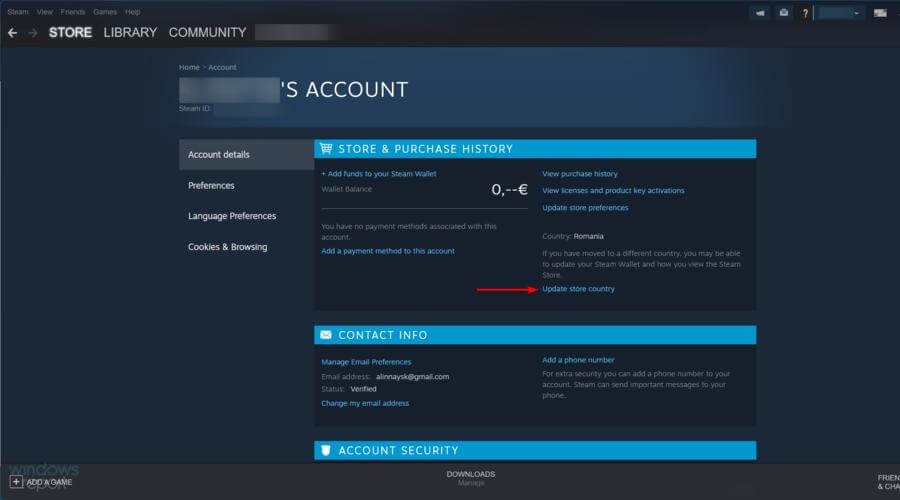
Part 3: FAQs
1 How to disconnect from VPN or proxies for Steam?
If you cannot access the particular Steam despite using the VPN or proxies, you'll need to disconnect from the VPN to find other ways to serve your purpose.
Here's how to disconnect from VPN to or proxies for Steam.
1. Navigate to Settings and click on the "Network & Internet" icon. Tap on VPN and select disconnect to disable the VPN.
2. Once you've selected the server on the VPN, you'll need to launch Steam and try using it. You're most likely to eliminate the issue you've been struggling with.
2 How do I bypass a VPN block on Steam?
Bypassing a VPN block on Steam has become manageable courtesy of the brilliant iRocketVPN.
To use this VPN, you must pick up the VPN server and select the region that allows you to access the particular Steam.
3 Why is Steam telling me to disconnect from VPN?
If Steam is telling you to disconnect from the VPN, it means that steam has blocklisted the IP address you're using. You can try using iRocketVPN to ensure the steam doesn't connect to the VPN.
Final Words
This guide sums up the best way to get rid of "Please disconnect from VPNs or proxies and try again.Steam" issue.
Since iRocketVPN is designed after paying attention to even the smallest things, you can bypass any VPN lock when accessing Steam. If you are in search of the best free VPN for Steam activation, read on for more information.
Thus, it is the most recommended VPN that offers affordable services despite having mind-blowing security features.
Secure Download
