Minecraft is one of the popular games going around, but the bad thing about this game is that it becomes pretty dull playing it without friends.
Moreover, Minecraft also doesn't come with a dedicated server as the community members tend to host the servers.
Unfortunately, you can't make the Minecraft server public due to double ISP or NAT restrictions.
Luckily, you can bypass the restriction by creating a LAN server. Radmin VPN can help you create a LAN server, and we'll tell you how to use Radmin VPN for Minecraft with a list of alternative VPNs
-
Part 1. How to use Radmin VPN for Minecraft fix Minecraft LAN not working
-
Part 2. Better alternative VPNs to Radmin VPN for Minecraft LAN gaming
Part 1: How to use Radmin VPN for Minecraft fix Minecraft LAN not working
If you're looking to create a Minecraft server so you can enjoy playing the Minecraft game with your friends, you can use the Radmin VPN to serve your purpose.
How to make a Minecraft server with Radmin VPN
Step 1 : After navigating to the official website of Radmin VPN, install the Radmin VPN on your PC.
Step 2 : Navigate to the main window of Radmin VPN and tap on the'' Create Network'' icon.
Step 3 : Configure the password after selecting a name for the network. You can set the password to up to 6 characters.
Step 4 : Tap on the ''Create'' button and then tell your friends on Minecraft about the password and network to join you in the Minecraft game.
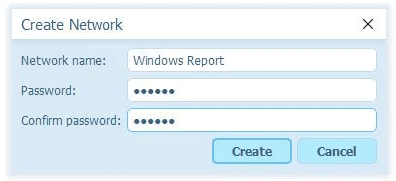
Part 2: Better alternative VPN to Radmin VPN for Minecraft LAN gaming
Radmin VPN has various alternatives that can help you fix Minecraft LAN not working issue.
1 iRocketVPN for Minecraft LAN multiplayer
iRocketVPN is the best altenative, which offers fast speed andsecurity features.
Despite having professional features, iRocketVPN makes everything look simple and pleasing to the eyes.
Importantly, this VPN doesn't keep track of your browser activities or other operations you perform on your PC. So, if you select the Radmin alternative, it should be iRocketVPN.
How to use iRocketVPN to play Minecraft multiplayer
Step 1 : Visit the official website of iRocketVPN and install it on your PC after downloading the VPN.
Step 2 : Launch the iRocketVPN and log in with the VPN account. If you want to play with your friends, you'll need to ask the friends to log in with the same iRocket VPN account.
Step 3 : Tap on the ''Quick'' icon and then launch Minecraft. Now, you can easily play the Minecraft game with your friends, and luckily, you won't find any lagging issues opting for this way.
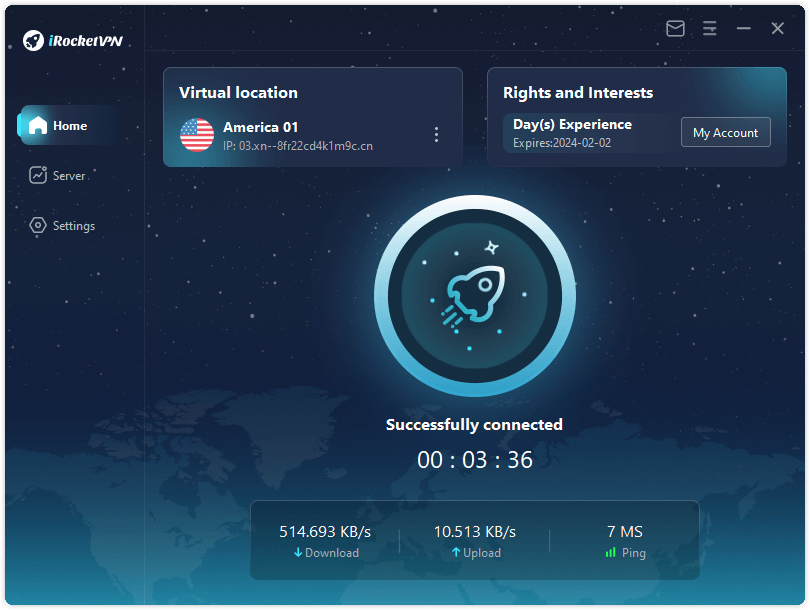
2 ExpressVPN for Minecraft LAN multiplayer
ExpressVPN can come in handy when opting for Minecraft LAN multiplayer. Its terrific VPN comes with brilliant security features and empowers you to explore the various servers from many countries.
Although ExpressVPN has various shortcomings, especially when you talk about its premium package, it is still a valuable VPN.
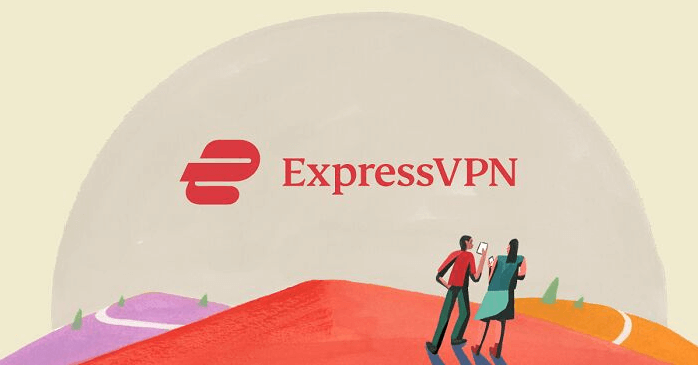

-
Brilliant DDOS
-
5 connections simultaneously
-
Commendable security feature

-
The premium package is costly.
3 Surf Shark VPN for minecraft LAN multiplayer
Another VPN that you can try to play the Minecraft game with your friends without any issues is Surfshark.
Apart from offering fast speed, this VPN doesn't bother to create a hectic user interface. Instead, the interface it comes up with is pretty user-friendly.
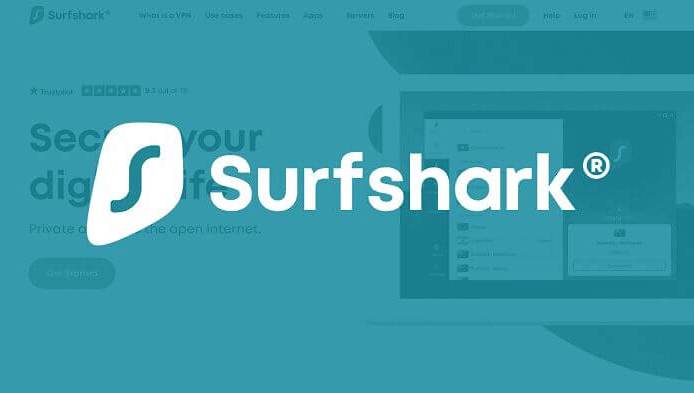

-
Easy-to-use interface
-
Multiple servers
-
Several connections

-
It doesn't fix the lagging issue during gameplay.
Part 3: FAQs about Radmin VPN for Minecraft
1 Can you play Minecraft in LAN multiplayer using Radmin VPN
You can easily play the Minecraft multiplayer game courtesy of the Radmin VPN. To do it, all you need to do is install the Radmin VPN and create a network. Next, share that network's password and username with your friends to play the Minecraft game.
2 How to fix Radmin VPN Minecraft connection timed out
If you're having the Radmin VPN Minecraft connection time out the issue, you must run the Anti-virus to see how it goes. However, if this doesn't fix your problem, you can look for the iRocketVPN, an alternative to Radmin VPN'' to play the Minecraft game.
Conclusion
If you're looking to fix Minecraft LAN not working issue, you can take notes from this post.
You can opt for the Radmin VPN to create a Minecraft serve
Luckily, we've also mentioned several alternatives to Radmin VPN, and the best option has to be iRocketVPN, which empowers you to play the game with your friends without any issues.
We are hopeful that this guide will assist you in appropriately enjoying Minecraft. You can let us know if you have other queries.
