[Free & Safe] 5 Ways to Download YouTube Videos to PC
Picture this: you're soaking up a fantastic YouTube tutorial, but suddenly, you're about to lose internet access. You need that video saved for later, but there's one hiccup — you’re not a Premium user, and the download option isn't available.
Frustrating, right? No worries, though! We've got your back. In this guide, we’ll walk you through five reliable methods to easily download YouTube videos to your PC, no strings attached.
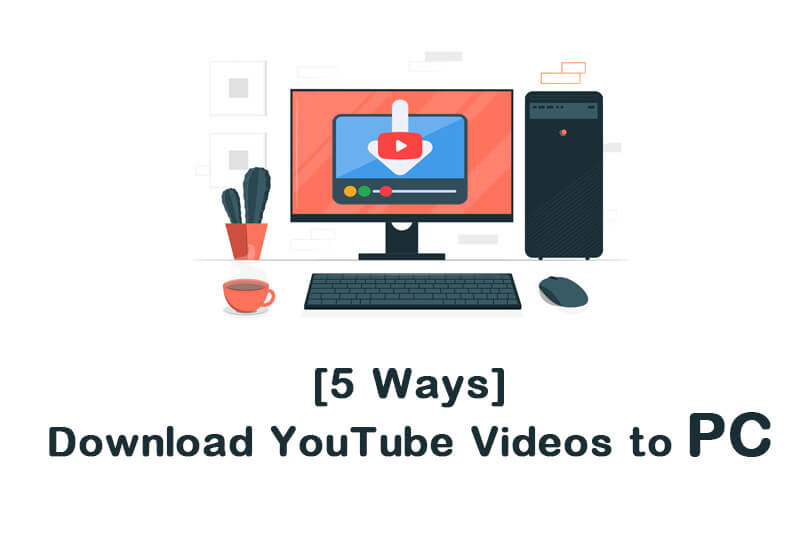
Download YouTube Videos to PC in 1 Click!
In this article:
1. 5 Methods to Download YouTube Videos to Your PC
1 Use a Trusted YouTube Video Downloader - Fildown
For a safe and hassle-free download, YouTube video downloader iRocket Fildown is definitely worth a try. It is built to make YouTube video downloads on your computer a smooth sailing. With just a few clicks, you can save your favorite content effortlessly! It keeps your PC safe from viruses and suspicious pop-ups, which can be a concern with less trustworthy tools. With Fildown, you can download videos in one click and watch them without ads.
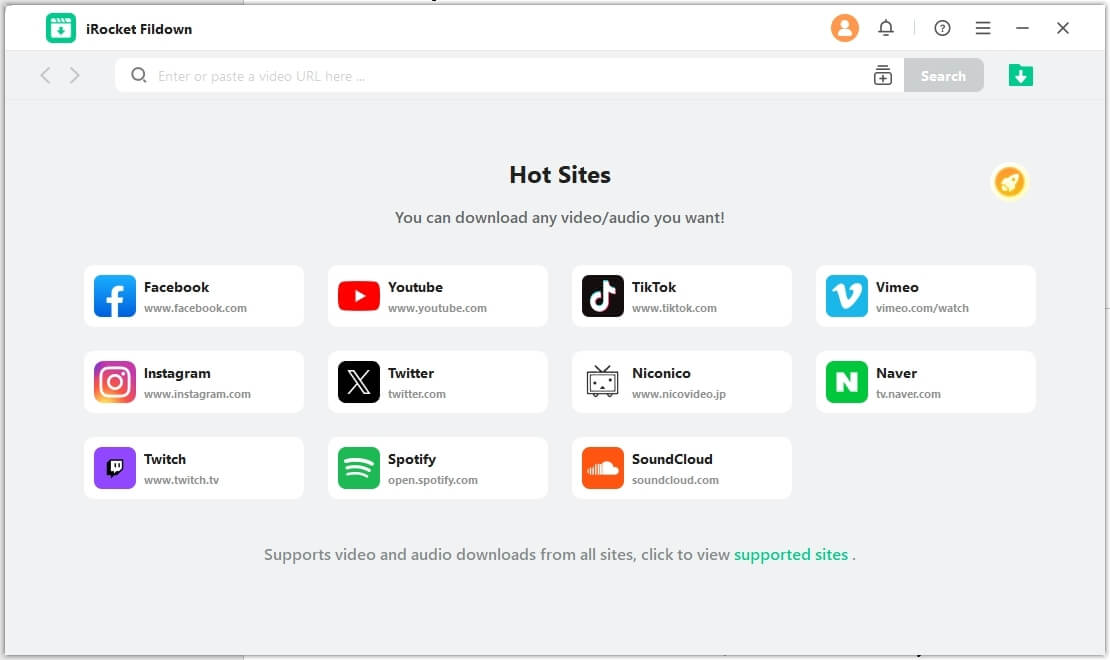

Best YouTube Video Downloader — Fildown
- Downloads YouTube videos in 1080p or higher without efforts.
- Not just YouTube, Fildown supports downloading videos from Twitter, Facebook, and other 1,000 sites.
- Clean installation and safe video downloads — no ads, no viruses, no privacy leak.
Available on:
30-Day Money-Back Guarantee
How to Download YouTube Videos to PC with Fildown
Step 1: Install and launch iRocket Fildown.
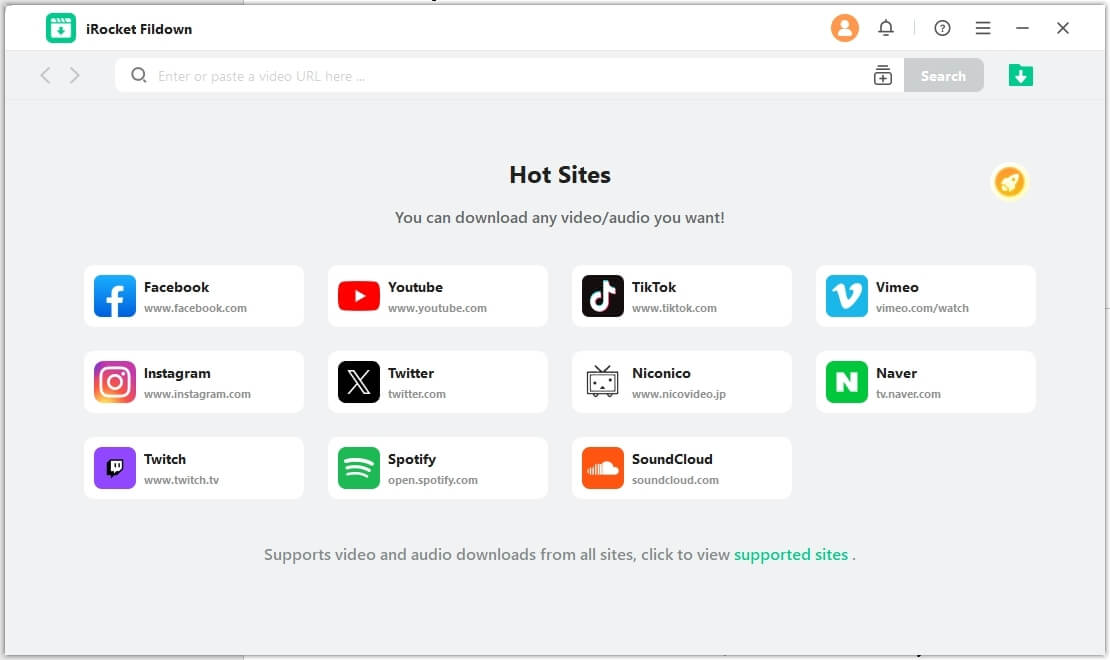
Step 2: Copy the YouTube video URL, paste it into the input box, and click "Search".
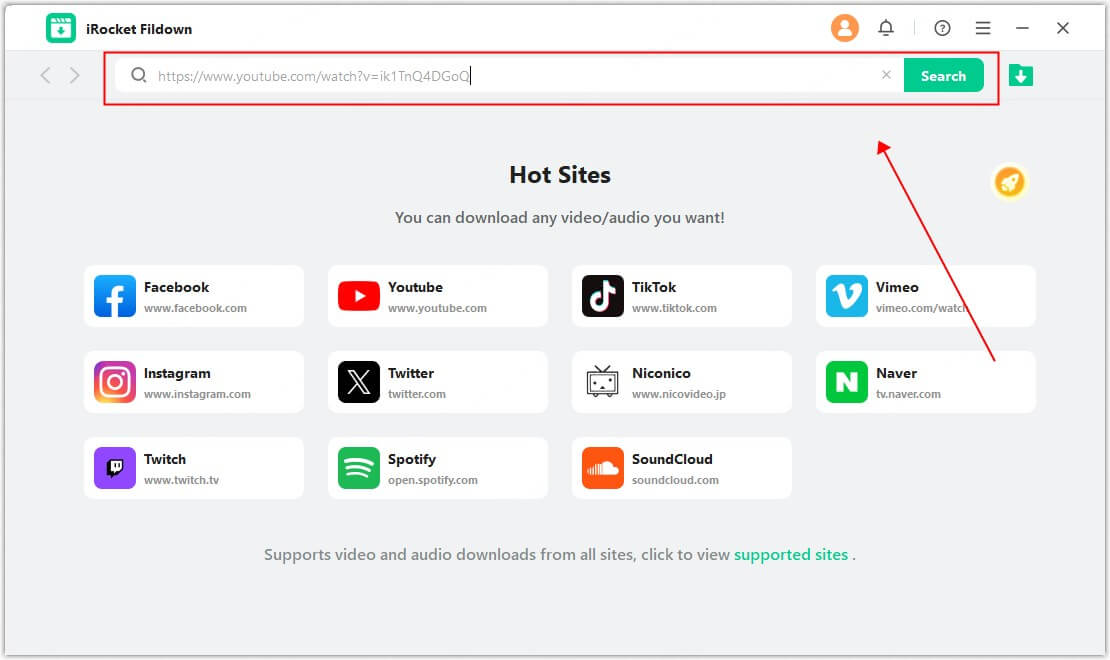
Step 3: Select the MP4 format, hit "Download", and your video will be downloaded in seconds!
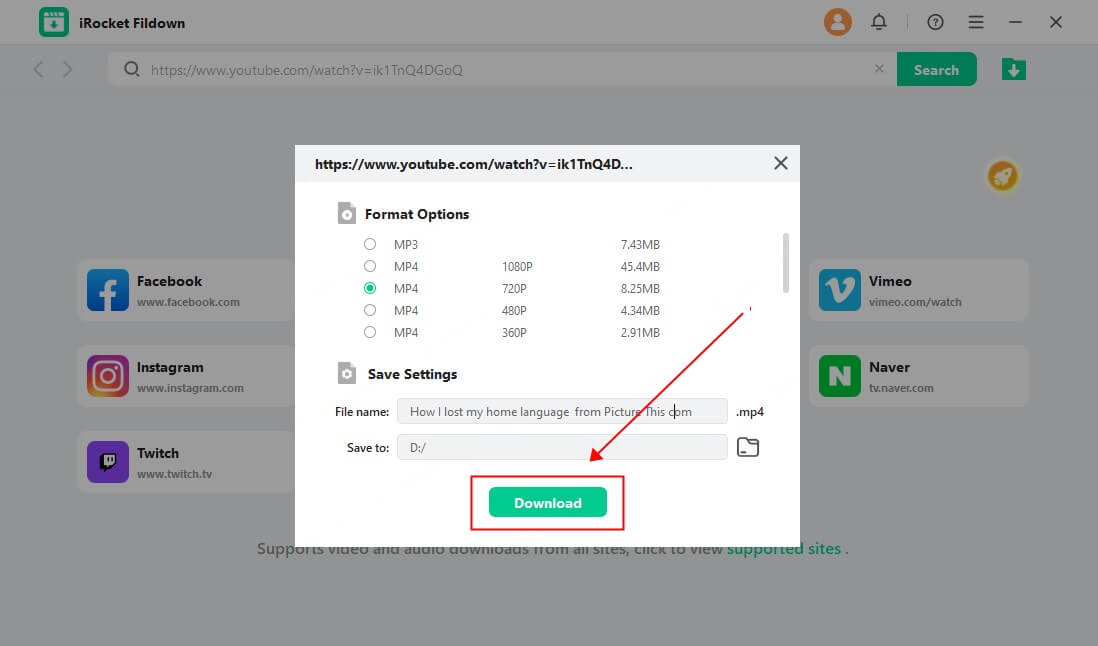
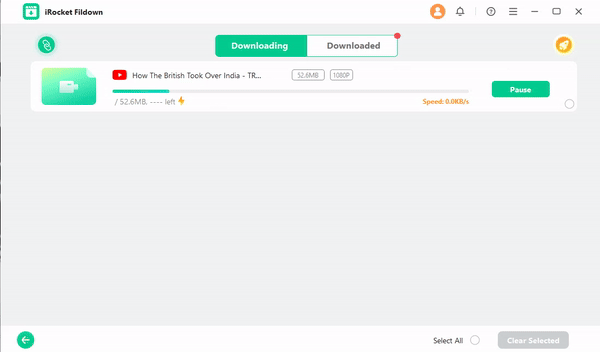
2 Use Online Tool - TubeMP4
TubeMP4 is a free online tool that lets you download YouTube videos with just the video URL. While it’s quick and free to use, keep in mind that these tools often come with a downside — unwanted ads and inconsistent service.
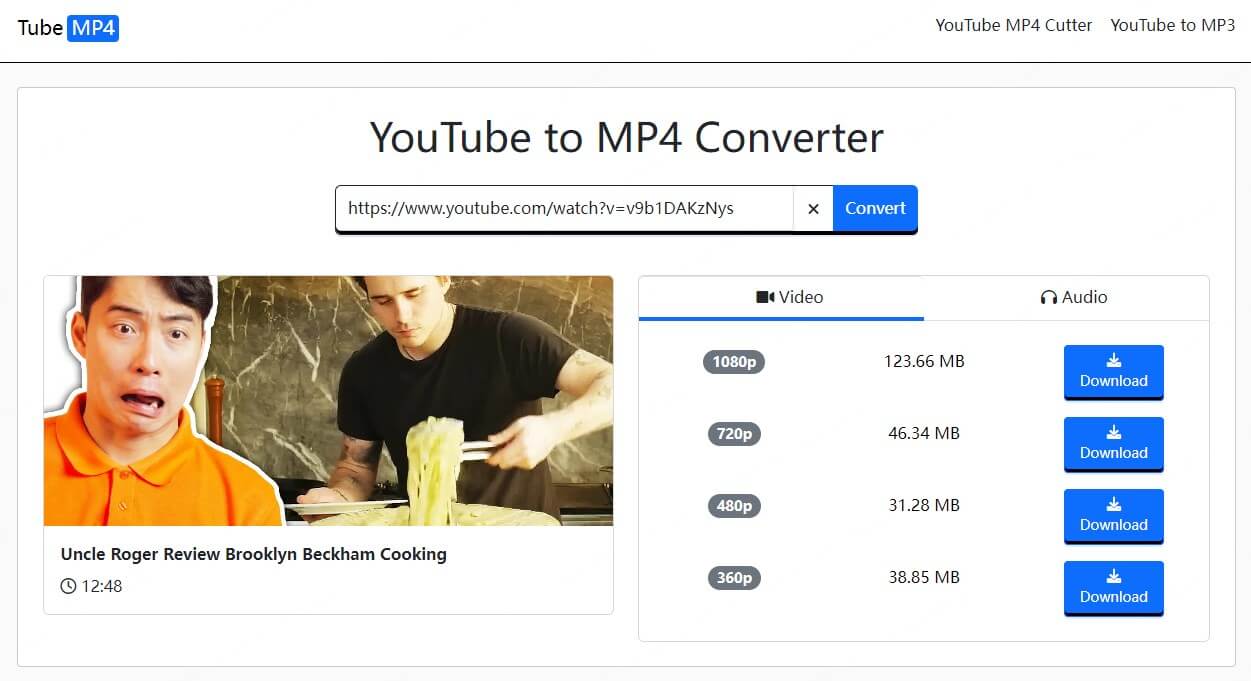
Why Use It
- No software installation needed.
- Simple and free to use.
Watch Out
- Risk of annoying ads and pop-ups.
- Service can be unstable at times.
3 Use Browser Extension - Addoncrop
If you’re looking for convenience, the Addoncrop extension is perfect for Firefox users. This handy tool integrates directly into your browser, letting you download YouTube videos in just a couple of clicks. For Chrome users, the setup can be a bit trickier due to Google’s policies, but once installed, it’s an easy ride.
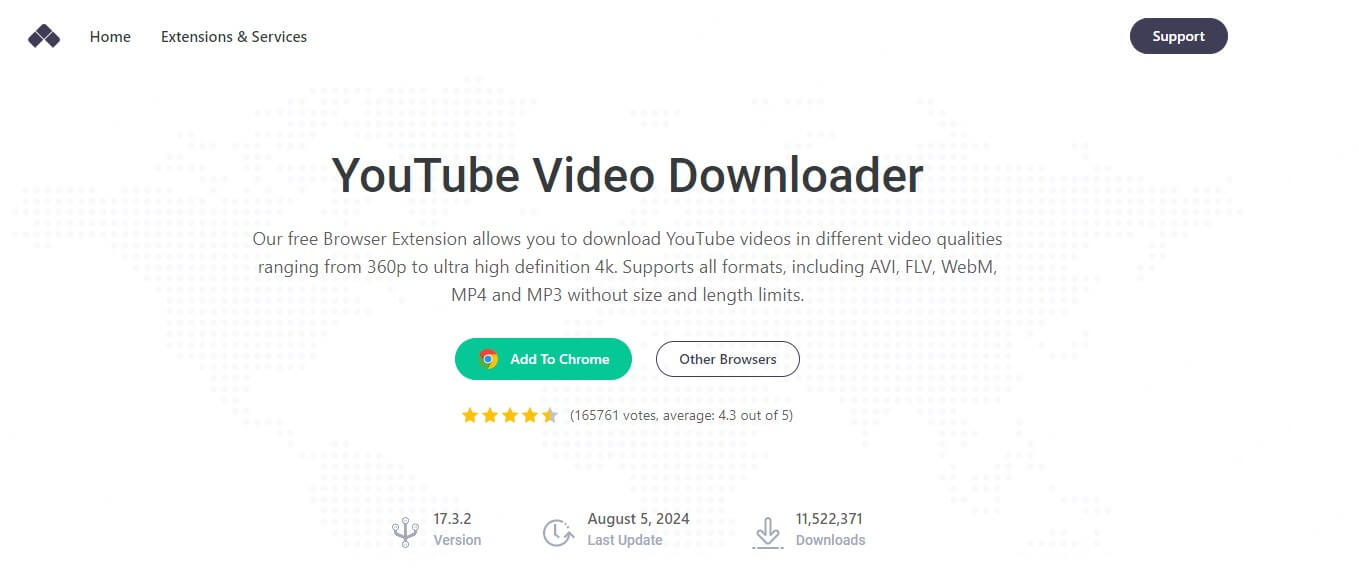
Why Use It
- Direct downloads without leaving your browser.
- Perfect for Firefox users.
Watch Out
- Chrome installation requires extra steps.
- Using unofficial extensions puts you at risk of malware.
4 Use Screen Recording Software
If none of the above options work, screen recording software can be a foolproof method. Built-in computer tools like Xbox Game Bar in Windows 10/11 let you record the video while it plays on your screen. For Mac users, macOS Mojave (10.14) and later versions also come with a screen recording. While this is time-consuming, it works for any video, no matter what restrictions are in place.
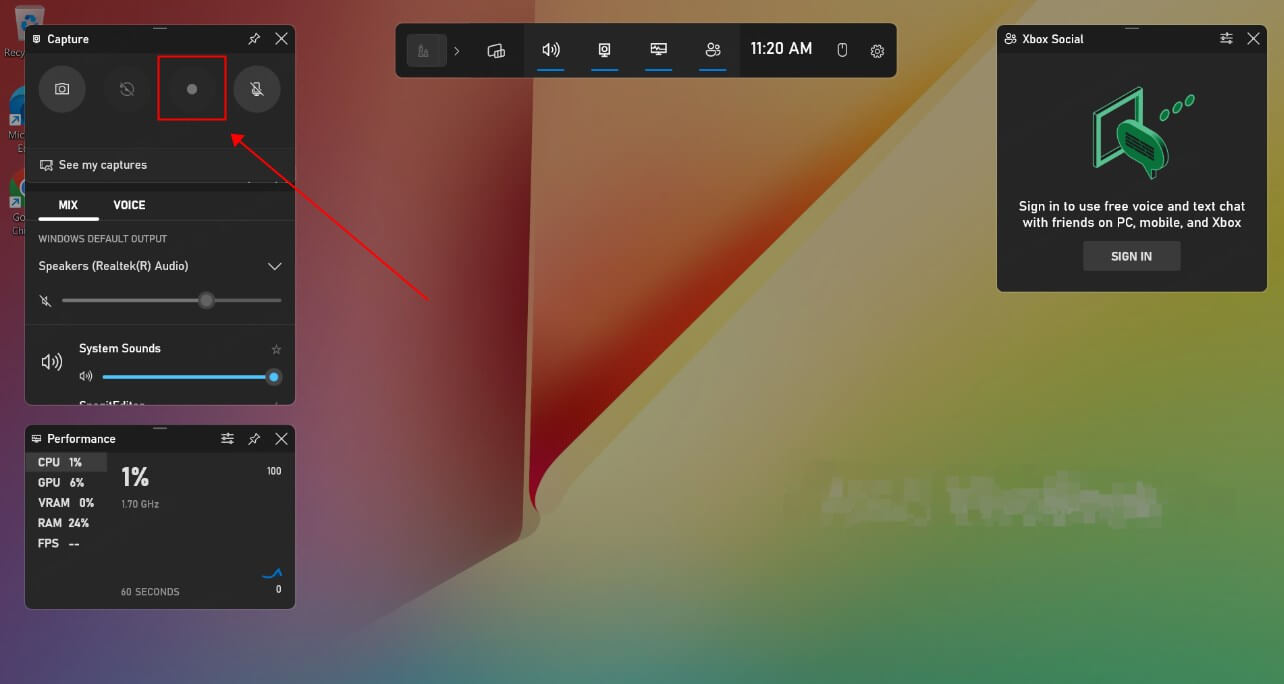
Why Use It
- Works on any video, even those with download restrictions.
- You can save only the clips you need, instead of downloading the entire video.
Watch Out
- Recording is time-intensive, and quality may be slightly reduced.
- Recording copyrighted content without permission can lead to legal issues.
5 Use YouTube Premium Free Trial
For a legal and effortless method, try the YouTube Premium free trial. With YouTube Premium, you can download videos directly to your device without any risk of violating terms of service. But the catch? The free trial only lasts for one month.
>> Check out our another article on How to Download YouTube Videos Without Premium.
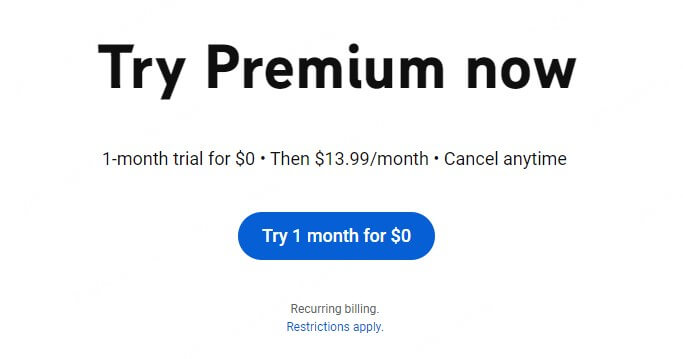
Part 2. How to Choose A Reliable Tool to download YouTube videos for Free on PC
When selecting a tool to download YouTube videos to your PC, ensuring it's reliable and safe is crucial. Here are key factors to consider:
- Safety and Security: Look for tools with positive user reviews and a solid reputation. Avoid those that seem sketchy or come from unknown sources, as they might contain malware or harmful ads.
- User Experience: Choose tools with intuitive interfaces that make the download process straightforward. A user-friendly experience saves you time and reduces frustration.
- Download Options: Select a tool that offers various download formats and resolutions. This flexibility allows you to choose the quality that suits your needs, whether for playback on different devices or for saving storage space.
- Customer Support: Reliable tools often come with support options, such as FAQs, user guides, or customer service. Having access to assistance can be a lifesaver if you encounter any issues.
- Updates and Maintenance: Look for tools that are regularly updated to ensure compatibility with YouTube's changing algorithms. This helps prevent potential download issues in the future.
Part 3. FAQs about Downloading YouTube Videos to PC
1. How do I download a YouTube video to my computer?
To download a YouTube video, simply use a downloader like Fildown, an online tool like TubeMP4, or a browser extension like Addoncrop. Paste the video link, choose your preferred resolution, and hit download.
2. Can I download YouTube videos to my computer for free?
Yes, several free options exist, like TubeMP4, Addoncrop, or using a screen recorder. However, be cautious of free tools with too many ads or questionable safety practices. It is recommended to use a safe and free YouTube video downloader like Fildown.
Conclusion
Now that you know how to download YouTube videos to your PC safely, your favorite content is just a click away! Whether you go for a trusted downloader like Fildown or an online tool, be sure to consider those key factors. Choose the one that fits your needs best, and start downloading videos effortlessly!
Experience ultra-fast download speed on Fildown!

